With the digital world on a roll, eCommerce has become the coolest way to earn money, with the age of tools like Shopify, it has become more than easy to get into the eCommerce territory successfully, even for the one’s who has never coded or lack tech background. But the million-dollar question is how to increase your eCommerce sales? In this article, the main focus will be how to use email marketing along with other strategies and affect buyer perception to achieve what is the most important of all THE SALES !! 🙂
I have had previous successes with eCommerce and would like to share my year’s of experience with you guys. So let’s Get it “Get Set Going” — We will cover the following topics in this article –
- Importance of Email Marketing in Increasing your eCommerce Sales
- How to increase your eCommerce sales via Email Marketing – Steps explained
- Smooth check out process – Role of Transactional Emails
I have an very awesome article waiting for you, so let’s dive right in !!
Importance of Email Marketing in Increasing your eCommerce Sales
Emails are becoming smarter every day, gone are the times when you had a boring no colour, no Gifs or videos in them, back in the day they were used just for communicating important stuff and not an instrument to drive sales, and with time it has evolved so much so are the tools surrounding the emails. : When you use the present tools and services there are a plethora of things that you can do from effective tracking, increasing traffic, creating brand value, educating clients, and project management. If you are running an e-commerce development company, email marketing is a must. You can even leverage AI in eCommerce email marketing to automate personalized email campaigns, segment your audience, and send targeted product recommendations.
Email Marketing can help you with the following things in your eCommerce store –
As per the recent study Email marketing accounts for approx 23% of sales,
Traffic Without Sales Is Like Partying Without Booze, Don't Know Why You Are Doing It In The First Place !! – www.SMTPServers.co Share on X
How to increase your eCommerce sales via Email Marketing – Steps explained
In this part I will cover how you can use various plugins for increasing your sales and how to configure it in your Shopify online retail stores, Let’s look at what Sendinblue’s Shopify plugin has to offer –
How to use SendinBlue Shopify Plugin for increasing eCommerce store’s sales?
Behaviour Tracking
With SendinBlue’s Shopify plugin, you can track vital stats and get reports on real-time, so that you can optimise your campaigns, some of the things that you can analyse with their report are as follows –
- Emails Received & Send
- Email Recipients & their CTR’s
- Unsubscription reports
- Open rates
- Hard & Soft bounce rate
- New & Total conversions
- Revenue Analysis
you can easily export all your reports in CSV format
Sync your contacts & orders
With its “sync your contacts” feature you can adds your users automatically to your contact list and segment them according to their actions. You can send transactional email newsletters to clients and users through Sendinblue’s drag and drop editor.
Here are some important Sendinblue guides –
- Sendinblue Pricing
- Sendinblue Competitors or Alternatives
- Sendinblue promo code
- Sendinblue vs mailchimp
You can use SendinBlue Plugin for advanced segmentation and research. This will improve the user interaction with your potential customers and increase your sales.
Attribute Mapping
Mapping your attributes can be used for analysing and assessing so you can define your customer’s niche and target.
Shopify Sendinblue plugin can also be used for the following –
- Get an insight about your consumer habits, and optimise for better results.
- The responses of your existing customers and potential customers are stored in a database.
- Sendinblue plugin ensures boolean mapping of the attributes to make the mapping also more straightforward.
How to install the SendinBlue Shopify plugin
Let’s look at how to install and configure the Sendinblue Shopify plugin and get you started –
Create a free SendinBlue Account (forever free plan)
Create a free Shopify Account (14 days free plan)
- Now that you have completed the sign up for both the tools, log in to your Shopify Account. Once you are inside your Shopify dashboard click on the Apps menu in the left-hand side (as shown in the image below).
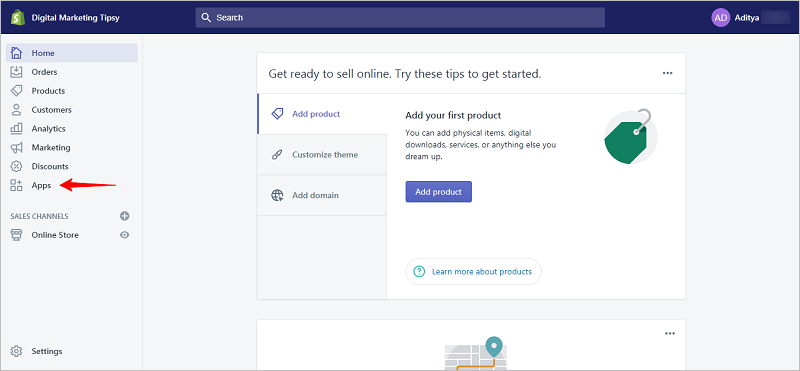
- Shopify will recommend a bunch of plugins but you can ignore them for now just click on Visit The Shopify App Store button as shown in the image and click on “Visit The Shopify App Store” button now find and install the Sendinblue email plugin.

- Type SendinBlue in the search box and hit enter as shown in the image below.
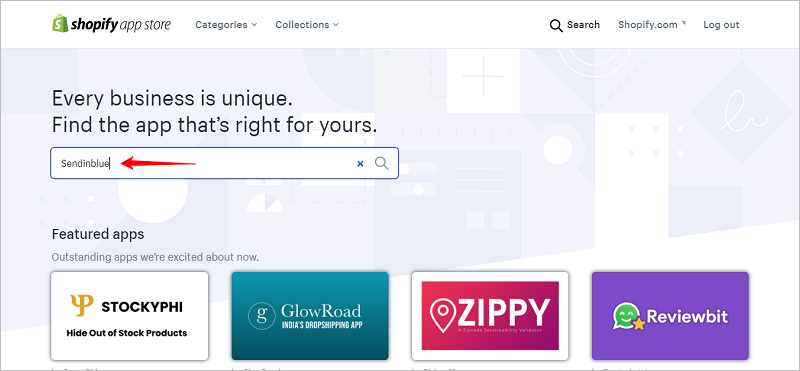
- You will see a bunch of plugin options, but search for the SendinBlue plugin listing (make sure the plugin is same as shown in the image below).
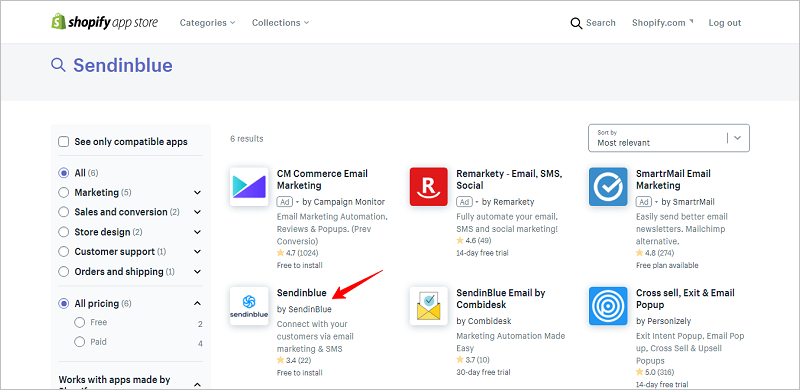
- Now, you will have access to the Sendinblue apps page. Here, click on the Add App button to install the Sendinblue Shopify plugin.
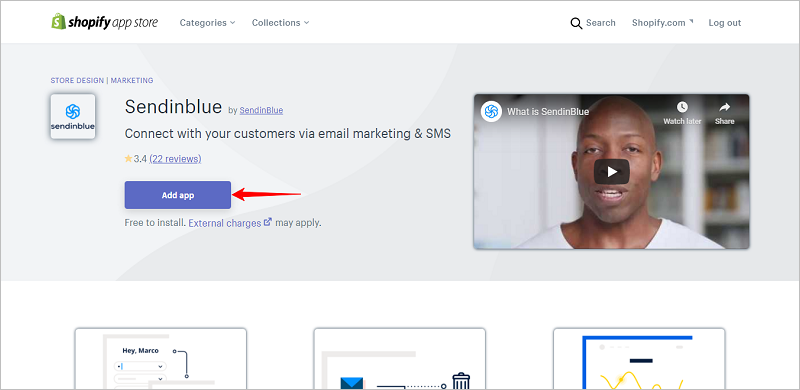
- Once you click the Add App button, you will go back to your Shopify Store to complete the installation process. Now install the App to complete the installation in Shopify.

Please NOTE – Installation process is half complete. The rest of the process is completed in your SendinBlue account.
- Now that you have integrated the SendinBlue app in your Shopify store. Let’s move on to granting access to Shopify in your SendinBlue account.
- Make sure you have signed up for the Sendinblue Account if you haven’t you can do it here. Once you click the Install App button, you will be redirected to your Sendinblue account. Now click on the Allow Access button.

- Now Activate your Sendinblue Shopify plugin.
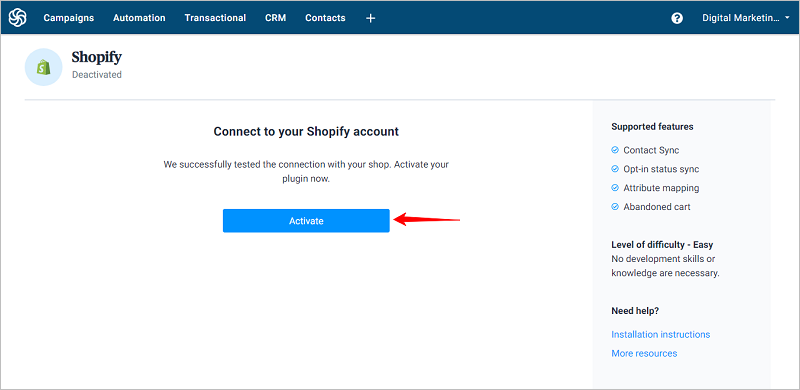
Shopify SendinBlue Plugin Settings Configuration
Now that you are done with the integration part, and activated the plugin. Let’s move on to configuring the SendinBlue plugin.
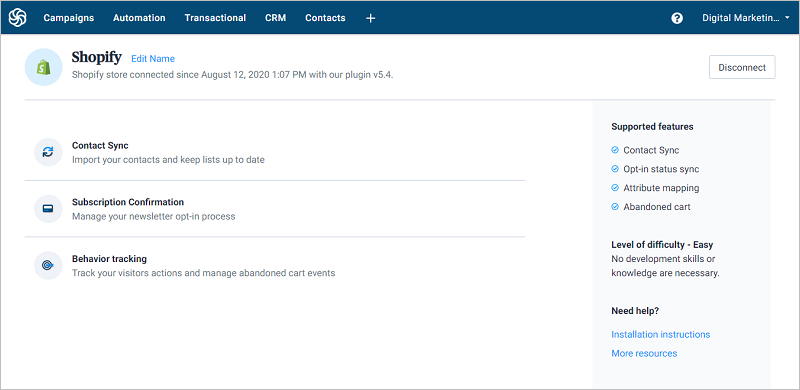
Contact Synchronization Settings
This feature allows you to sync your contacts on your Sendinblue account with your Shopify account
Click the Contact Sync tab from the list of given features as shown below and click the toggle to enable the feature. This features enable to smoothly transfer the communication between both the accounts. That is if you make changes in your contact list in one account it get’s replicated in the other account. Say if you are deleting, adding contacts in your Shopify store the changes will be replicated in your SendinBlue account too.

After you have enabled these settings, let’s move on to the sub settings –
- Tick the button in front of Sync the state of contacts.
- Also sellect the button in front of Autoassign store contacts attributes to Sendinblue contact attributes.

You should also note that this setting will create a new default list with the name Shopify. And in this list all your contacts get synchronized
- The first sub setting will prompt you to import the subscription status of your contacts
- Now in the second sub setting is about syncing and importing customer attributes to your contact list.
It is very important to import all your customer attributes as they are of great value to an eCommerce business. These attributes can be used for very detailed personalisation and targeting.
If you do not want to import particular attributes, and not all, you need to deselect the attributes settings and as shown below click on the Map Attributes button. Remember to Click on the save button.
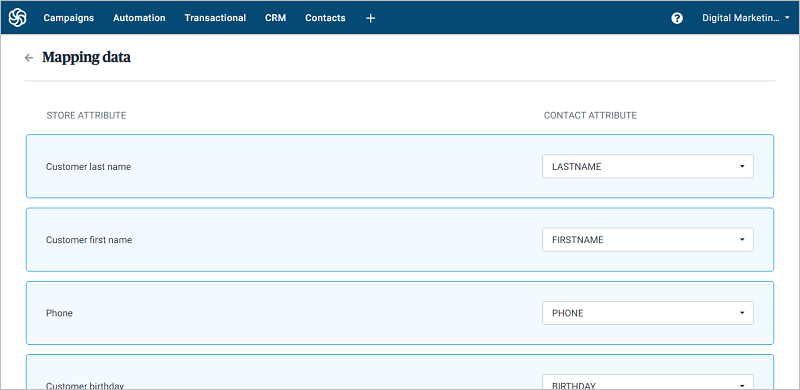
Subscription Confirmation Settings
As the name suggests, subscription confirmation settings lets you send confirmed transactional emails, when some one fills a subscription form.
You can configure this setting by clicking the Subscription Confirmation tab. The setting is disabled by default but can be enabled anytime you want by just a simple click of a button. After enabling you can choose double confirmation email or simple confirmation email.
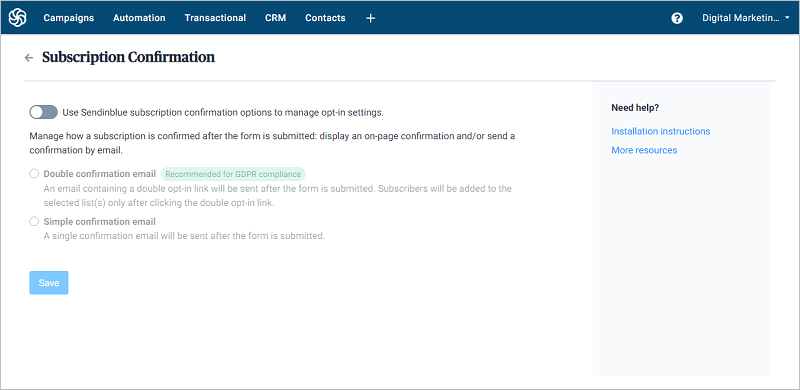
With the double confirmation settings, your subscriber gets an email to confirm his email, that way you get only the persons with most serious intent. Once he confirms only then he is added in your contacts

Behavior Tracking Settings
If you are able to segment your eCommerce visitors according to their traits, actions & behavior you can improve your sales drastically.
Abandonment cart emails is the perfect egample of behaviour tracking emails.
Let’s look at how to configure the behaviour tracking settings.
Now you need to first allow SendinBlue to place a JS snippet in your Shopify store. Like with other platforms this snippet tracks your Page Visits, duration of visit, actions the person takes on your website. That helps you to target in a more efficient way.
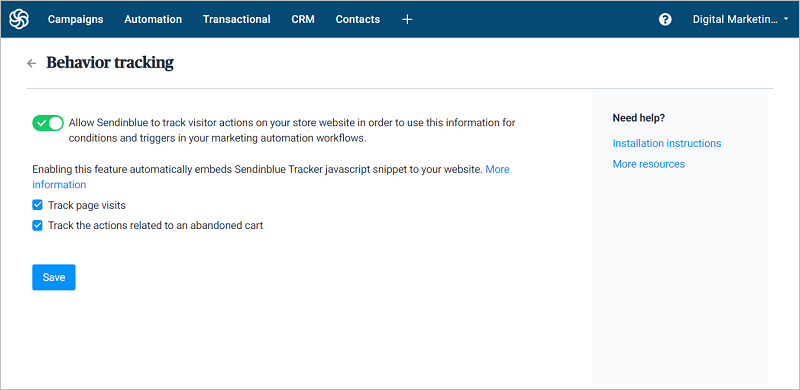
Smooth check out process – Role of Transactional Emails + How to set it for your WordPress Site
Prospective and actual customers value those sites which give them a smooth buying experience. Businesses need to focus on those areas which improve client value as well as their retention. This can be possible by the game of transactional emails that a business indulges in. Transactional emails are those emails which are automatically generated when a prespecified action takes place by a user. The triggered or automated generated emails are sent after a user has performed a particular action. To understand more about transactional email, click here. A smooth check out process is possible with different types of transactional emails that business sent across to their audiences.
The first step to a smooth check out process is the shopping cart abandonment email. Individuals many a times add products to their cart for purchasing purpose, however, not really finish the purchasing process due to various underlying reasons such as lack of time, change in preferences, high prices etc. Here comes the role of abandoned cart emails which is a reminder email sent to customers automatically to convert them to actual customers. The abandoned cart email can include the main message and a link which can take them directly to their shopping cart. Features can be highlighted and specific incentives such as discount and free shipping can be mentioned to lure customers. This will improve the check out process since users can access their account without opening their shopping app again and again.
The second transactional email type is order confirmation email. After a purchase has been made by a customer, the user waits for a order confirmation email with curiosity as it implies that their order has been placed rightly. Businesses can focus on making the order confirmation email attractive and informative by adding images, social platform links and even recommendations as what more can be bought with this product. It is one of the most awaited email by the customers which forms the basis of their relationship and reassure them that their order has been taken.
Another transactional email which smooth out the checking process is the shipping confirmation email. Once order is placed, every customer awaits about the whereabouts of the order. Businesses can smartly play with this email and instead of luring customers to buy something for themselves can encourage them to gift something to a loved one. For a smooth experience, tracking number and expected date of delivery can be mentioned along with customer referral. Also, suggestions can be shown which matches their current purchase or interest.
The last but not the least is the customer suggestion/ feedback email. Most of the business doesn’t know the importance of customer feedback email and how important it can be for their business. Users like to mention about products that they are looking for or their reviews which can a company can work upon to differentiate from its competitors. You can send a survey or ratings which helps in better user experience and retention thereby directly impacting your sales. Reviews can be put on product page thereby boosting the confidence of future customers. Also, the review forms can be placed on website as it gives an opportunity for the customer to look for any other new offers once they have submitted their reviews. Another creative way to gather customer feedback is to place QR codes generated via a QR code generator on shipped products. This approach aligns with the NPS methodology, fostering deeper customer engagement and satisfaction tracking.
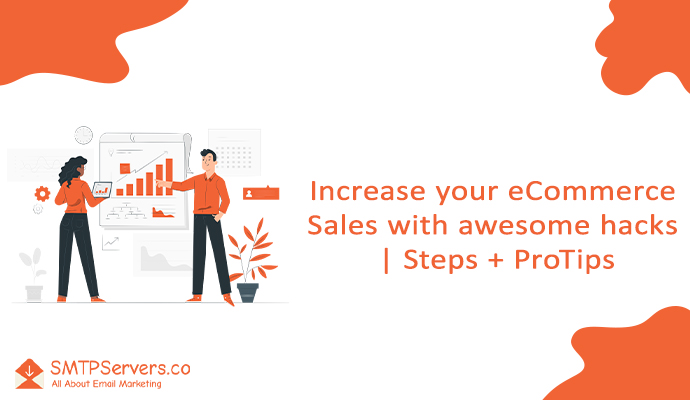
Hi, it’s a lovely article and a proper guide for retailers and business owners who want to grow their business and sales. The trend of E-commerce increases day by day that’s why brands are focused to increase their presence online so that they can reach a wider audience and earn massive sales as well.