In this article, we will cover everything about what different options of Free SMTP servers that are available to send free emails and discuss the steps to do so. We will cover everything there is to know about a Free SMTP Server.
We will discuss their features, pricing, and will elaborate on how to use each one on your WordPress website to send emails absolutely free of cost. You must have come across hundreds of email services that claim to be free but actually are paid. But in this article, we have sorted out the best free SMTP servers out there. We will also briefly look at what is an SMTP server? and later we will discuss the free SMTP servers available online.
So without wasting any more time let’s dive in and explore what we will cover in this article –
- A brief introduction to What is an SMTP server?
- Relation between SMTP Servers and WordPress
- Free SMTP servers list
- Free SMTP relay servers list
- Price Comparison of Free SMTP Servers
A brief introduction to What is an SMTP server?
I will try to be as non-technical as possible. Let me try to explain what is an SMTP server? for that let’s first understand what is SMTP? SMTP stands for, Simple Mail Transfer Protocol, it is just a communication protocol for sending an email. Basically a set of rules that overlooks email transmission. It is the software that runs on an SMTP server. An SMTP server is just like the mailmen that deliver posts to your home. When you send a physical post it first goes to the head office and from there it is distributed to be delivered to various places. The head office of your physical posts acts like an SMTP server. When you send an email the mail is first delivered to an SMTP server (A computer running SMTP communication protocol) then it is sent to the respective recipients. Here’s how you can find your SMTP email server.
If you want to skip and move directly to the list of free SMTP’s
What is SMTP Relay? – Relation between SMTP relay and SMTP servers
SMTP Relay is a protocol that helps deliver emails through different email servers or some call it an “MTA – Message Transfer Agent”. Sending an email is like a relay race in which the baton is passed from one person to another. And finally, baton reaches the finish line. In case of SMTP relay consider baton as the message/email which is transferred from one mail server to another (we are referring email server as a person in a relay race).
Now you ask what does an SMTP relay service do? An Free SMTP relay service run’s the SMTP relay in the cloud. Your mail server delivers the email to an SMTP email relay service which in turn queues it up to be delivered to the final destination. Now it can lead to either message being delivered or “bounce back” i.e failure to deliver the message. In case of a bounce-back, the email is delivered to the original sender along with a Non-Delivery Report.
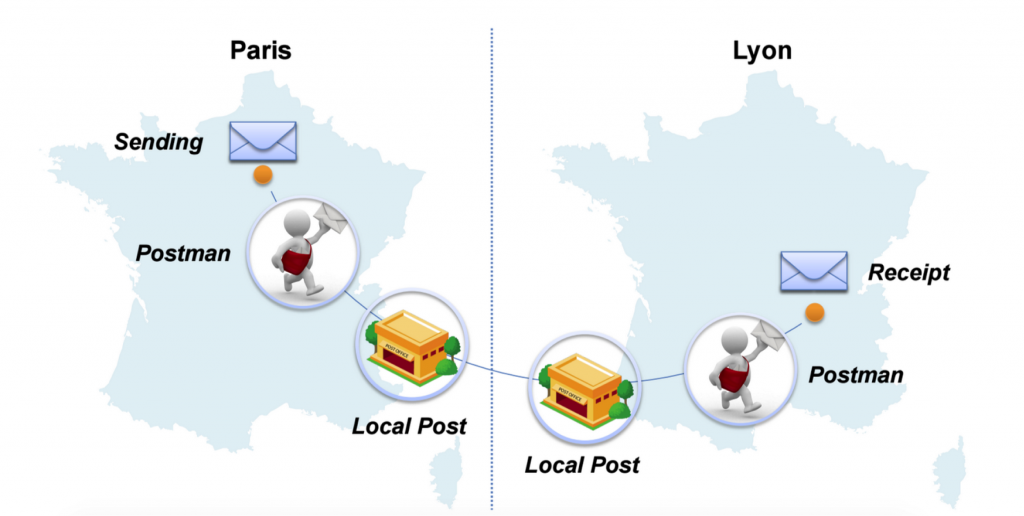
In simple language, an email relay is a process of transmitting an email from one mail server to another and any service that allows you to do that for free is a Free SMTP email relay service provider. To get a better understanding check out the image above, here the local post offices are referred to as SMTP servers and the transfer of email that is taking place is termed as “relaying” hence the process is called SMTP relay.
Relation between SMTP Servers and WordPress
You might be thinking what is the relation between your WordPress website and SMTP Server? If you have some previous experience with wordpress you might be aware that WordPress send’s you notification’s like new updates available, automatic plugin updates, forgot password or and new user sign up emails, on your registered email address. All these are automated emails, i agree!. If you want to skip and move directly to the list of free SMTP’s
Now you must be thinking why would I use any SMTP server to send an email when WordPress is doing it for free that too automatically?
Why using an SMTP server for your WordPress Website is the Smart thing to do? – My personal experience with WordPress Emails !!
Let me tell you my expereince with wordpress emails. When I try to change my registered email address for the user, it send a confirmation email to my registered email address. It has happened several times that you have to wait days before that confirmation email is received or sometimes it get’s lost in the wind. Yes, it really does happen more often than we’d like. However, integrating a reliable email API can streamline this process and ensure the timely delivery of important communications.
Or the email ends up in SPAM folder or Promotional folder. Now imagine your user’s not getting password reset emails? It’s chaotic !! Move to Free SMTP Servers Directly
It is because WordPress uses PHP mail to send these emails. There are a lot of deliverability issues with PHP mail. Where as an SMTP Server is a dedicated server which is far better than the conventional PHP mail. With increasing hacking attempts on WordPress Websites a SMTP server is far more secure and reliable that PHP mail.
Most of the SMTP service providers have their own WordPress plugins and can easily be integrated with your WordPress website. We have covered a few SMTP relay server providers below and how to use their plugins on your WordPress website.
Best Free SMTP servers list or SMTP relay servers list –
- SendinBlue – 9000 Free Emails/Mo | Review | Pricing | Alternatives | Coupon | Vs Mailchimp
- SMTP.com – 50,000 Emails/Mo | Pricing
- Moosend – UNLIMITED FREE EMAILS TO 1000 Contacts – SMTP service cheap but paid
- Constant Contact – 100 Free Emails | Review | Pricing | Alternatives | Coupon | Vs Mailchimp
- Sendpulse – 12000 free emails every month
- Gmail SMTP
- Elastic Email – Free UNLIMITED EMAILS TO 5000 Subscribers | Review
- PepiPost – Send 150,000 emails for just $17
- Mailjet – 6000 Free emails every month
- GetResponse – Good Marketing Automation | Review
- MailGun – Transactional Email API
- SendGrid – 40000 free emails 1st month, then 3000 free emails every month
1. SendinBlue | 9000 Free Emails Every Month | No Payment Details
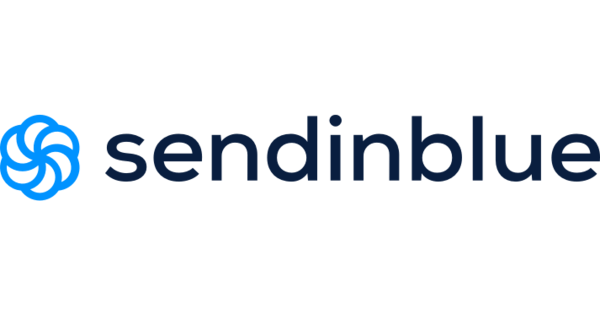
It is a email automation and marketing company, and recently Sendinblue has gained the attention of marketers due to it’s awesome easy to use the product. Sendinblue is the first choice as the best free SMTP service. Later in the article, we have also discussed some of its features as well.
I know the biggest concern is pricing you don’t have to worry as you can send 9000 free emails every month with the Sendinblue SMTP server. You can check out the pricing of Sendinblue here.
Till now Mailchimp was a dominant player in the email marketing industry but not Sendinblue is giving a tough competition to all the market leaders. I had analysed the difference between Mailchimp and Sendinblue, you can check out my analysis in this post on sendinblue vs mailchimp
- Top Features of SendinBlue
- Using SendinBlue SMTP Plugin to send 9000 free emails every month – WordPress Hack
- Check Out Our Review Of SendinBlue – The Complete Analysis
- Send an email at an individual’s best time – Sendinblue’s send-time optimization
- Setting Free Autoresponders – Free Guide on How to set up Welcome email using Sendinblue SMTP
- SendinBlue SMTP Alternatives – Complete list of SendinBlue Alternatives along with pricing comparison
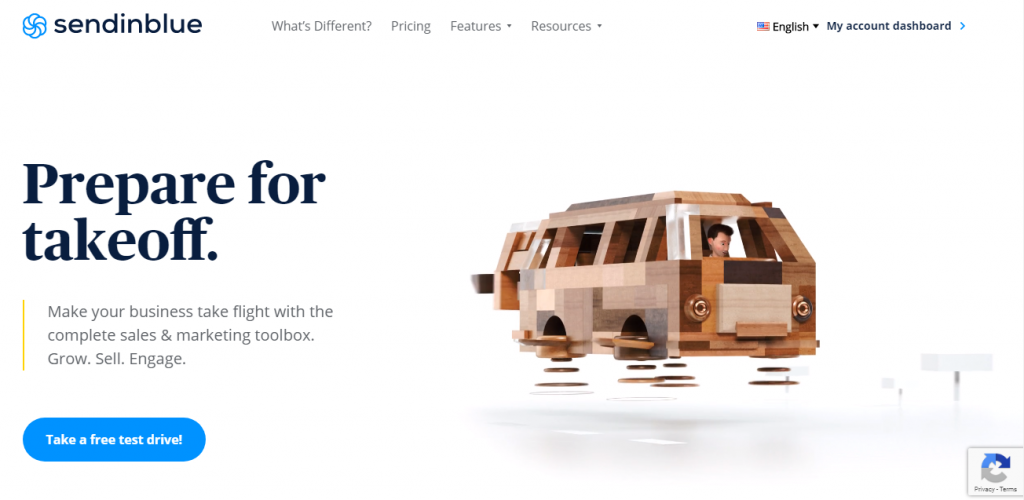
Let me tell you why I choose Sendinblue as number one in our list of SMTP servers. I have personally used SendinBlue on several occasions and it works great. The complete ecosystem is very user friendly. I think they have a great product. Kudos to team SendinBlue! Let’s begin by talking about their drag and drop feature. They provide you with 108 pre-designed templates that you can either customize according to your taste or use as they are.
The best thing is you can add an UNLIMITED number of contacts to the list irrespective of what you can do in MailChimp which only allows you to add 2000 subscribers and then you need to get a paid plan Check out our comparison of MailChimp and SendinBlue in our blog SendinBlue Vs Mailchimp – Complete Comparison!
While sending emails you can dynamically add the name of your subscribers, it is a free feature that you can use when using SendinBlue. You can segment your subscriber’s list according to gender, cart abandonment, etc. for micro-targeting. It also gives you an option to A/B test so that you can optimize your campaign and increase your conversion rates.
Top Features Of SendinBlue
I think after seeing the features that SendinBlue offers you will definitely see why we choose SendinBlue as the Best SMTP server provider. Let’s explore some of the features-
- With SendinBlue you get 108 free templates or you can design the email from scratch. SendinBlue also focuses big on A/B testing and optimization. You can check out the A/B testing feature of SeninBlue here.
- You can use SendinBlue to send transactional emails automatically. Check out our article on how to use sendinblue to set up free autoresponders.
- SendinBlue is an SMTP provider that can easily be used to send free transactional emails like welcome emails, password resets. etc. It offers a very advance transactional email feature. You can check out the feature here. For those who do not understand what are transactional emails we have just the right article for you here – A Complete Guide to Transactional Email Services
.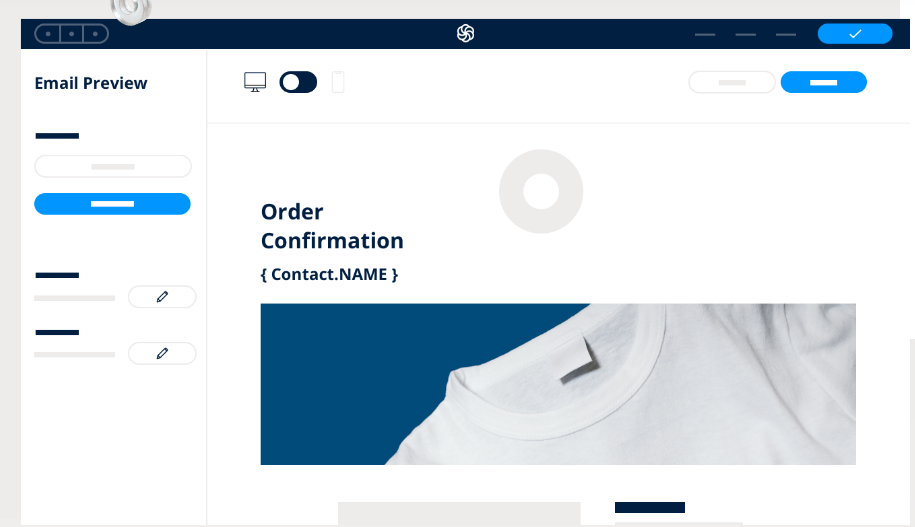
- SendinBlue lets you send emails at an individual’s best open time with send-time optimization.
- SendinBlue offers micro-segmentation of your contact lists on the basis of actions they take or their characteristics. You can easily import your contacts in Sendinblue. For each subscriber individually you can make notes like the minutes of the previous meeting or call. There CRM feature is very effective.
- SendinBlue easily integrates with almost all the lead generation apps out there and APIs can easily be set up. Read more about SendinBlue integration capabilities here.
Marketing Features Comparison of all the Plans
Start Sending 9000 free emails – Sign Up without Credit Card
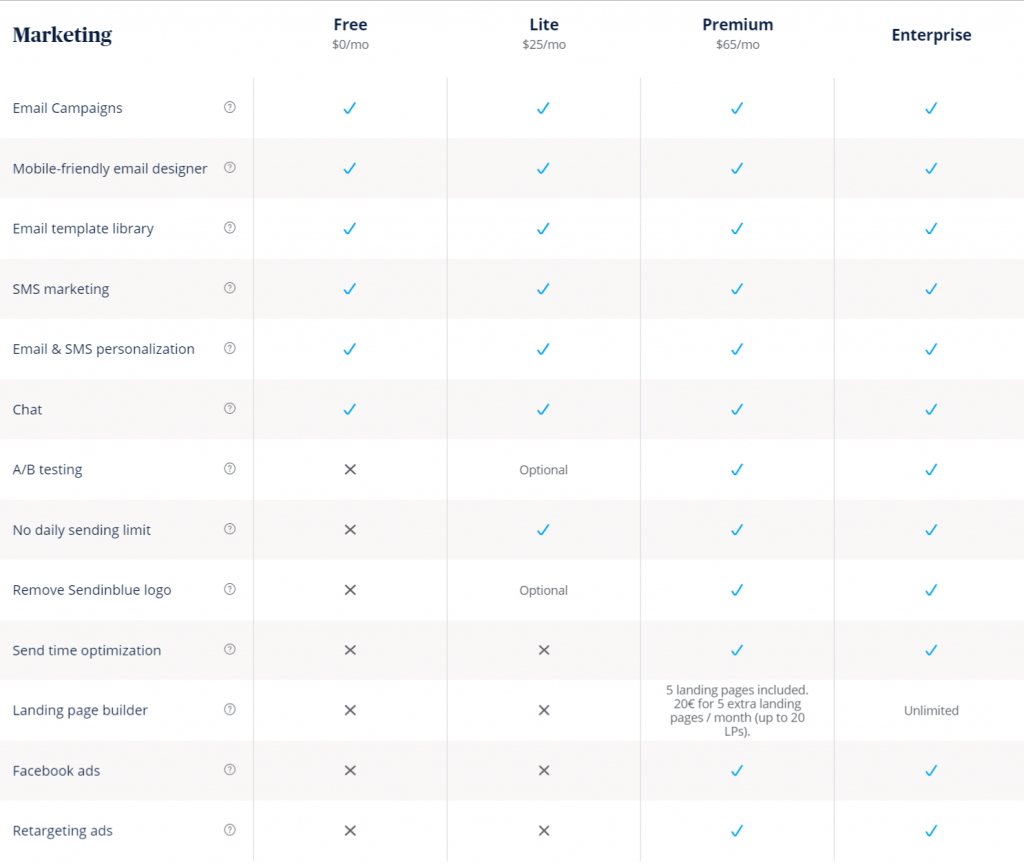
Contact Management Features Comparison all the plans
Start Sending 9000 free emails – Sign Up without Credit Card
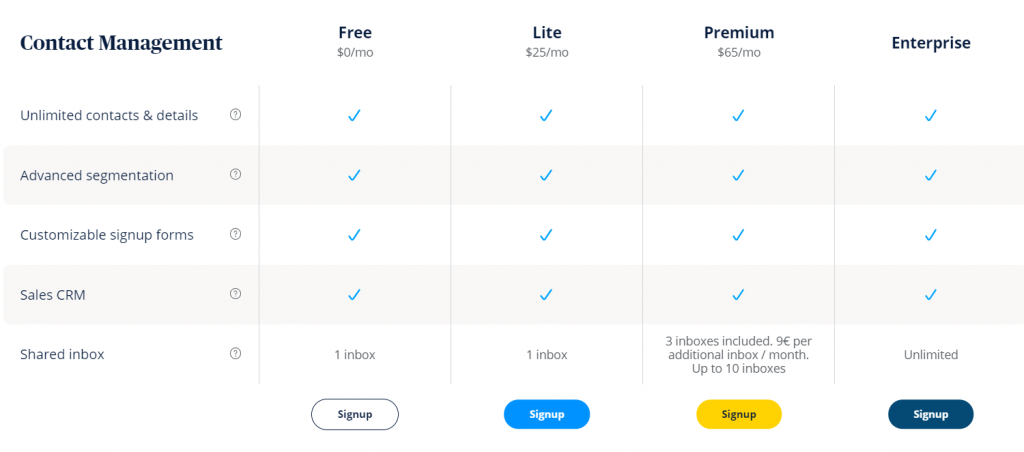
Transactional Email features of all the plans
Start Sending 9000 free emails – Sign Up without Credit Card
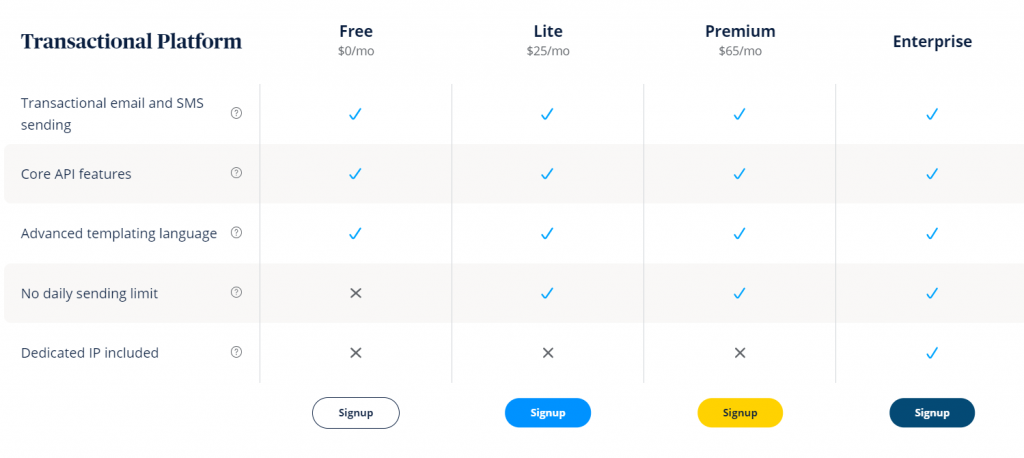
Pricing of SendinBlue
SendinBlue has recently changed its plans. SendinBlue now offers 3 plans in total and in each plan you can buy add-on features. Let’s look at there plans and what they offer in details –
- Free Plan – 9000 free emails every month (Sign up Now)
- Lite Plan – $25 every month with Email Support, A/B testing, and advanced Statistics
- Premium Plan – $65 every month with Marketing Automation, FB retargeting ads, Landing Pages, Telephone support, multi-user excess, etc.
Check out Sendinblue Pricing Plans in Detail here.
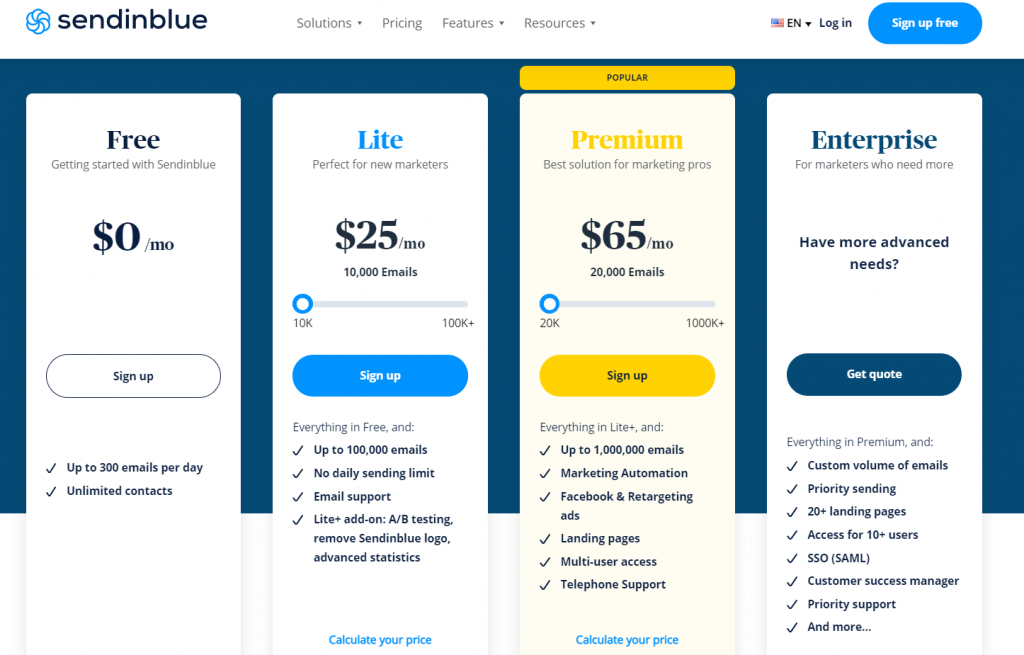
Using SendinBlue Plugin to send 9000 free emails every month – WordPress Hack
If you are thinking about why you should use an SMTP Server provider to send transactional emails on your WordPress website, check out this part. Let’s look at how to use Sendinblue SMTP Server on your WordPress website –
- To Proceed you need to Sign up for its FREE PLAN
- When you reach your dashboard you need to click on the right top corner along with your username, after the click you will see a drop-down now you need to click on the option SMTP & API. Or the easier way, once you have signed up and are now logged in to your dashboard, is to Click Here.
- Now you need to create a new API Key, You have to choose the 2.0 to generate the Plugin API key once you have done that click on GENERATE
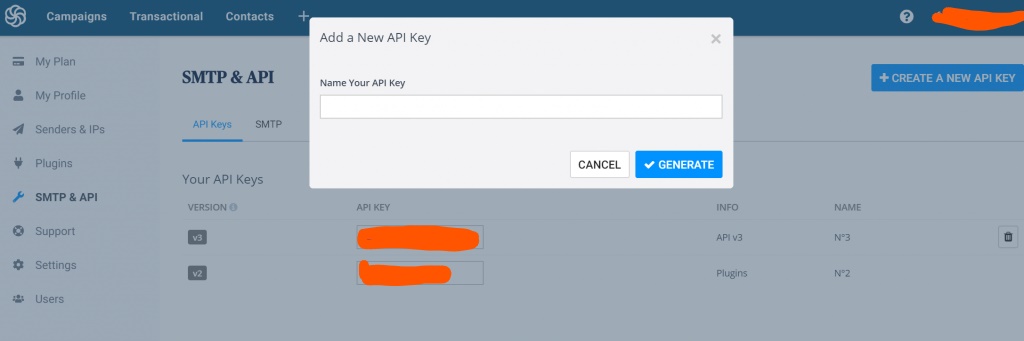
- Now that we have generated the API key, we need to install the WordPress Plugin of SendinBlue. If you have any doubts regarding the SendinBlue Plugin you can check out the tutorial about how to install the plugin here.
- Once you have installed the plugin and activated it, On the left side of your WordPress dashboard you see a separate tab of “Sendinblue”. Now click on this tab and you need to enter the API that you generated in your Sendinblue dashboard. and click on login.
- Once you have authenticated your account in your WordPress by entering the API key and clicking on Login you will see all the available settings of the plugin.
- Now that you see all the settings, find the heading “transactional emails” and activate it by clicking on the Yes tab. Now define the email address that you want to use to send your emails. For Example, we use [email protected]
- You are ready to start sending emails using the Sendinblue SMTP plugin. But you do test it out before rolling it out to your subscribers. Try to send a dummy or test email if successful you are good to go 🙂
2. SMTP (Premium Tool) 50,000 emails/mo

SMTP.com is a platform that caters to all your transaction, email relay, and email delivery needs at a very affordable price. With decades of experience, SMTP.com is regarded as the most trusted sender in the industry by ISPs. SMTP.com has been trusted by over 100,000 customers over the years.
SMTP.com is extremely intuitive and easy to set up. It can be integrated seamlessly into your current business system. If you need to migrate from another provider, SMTP.com makes it effortless.
Features
● Dedicated IP
● Email API: Integrating SMTP.com with your business can be easy with the email API feature. They have complete API documentation on their website that can help you integrate your business in just 5 minutes.
● 24×7 Customer Support: The round-the-clock support is one of the best features of SMTP.com. Support is available both on the website and also for paid customers. 24×7, all human support is available for all customers across all plans. No third party is involved and solutions are provided fast for easy implementation. Online chat support is also available for those who are looking for more information about SMTP.com
● High Volume Sending Solutions: This newly launched feature is great for those businesses who want to send more than 250 million emails a month. Customized quotations and solutions are available.
● Reputation Defender: This is an add-on feature that helps clean up your email lists. It doesn’t need any integration but actively monitors your lists and provides a report.
3. Moosend – UNLIMITED FREE EMAILS TO 1000 Subscribers
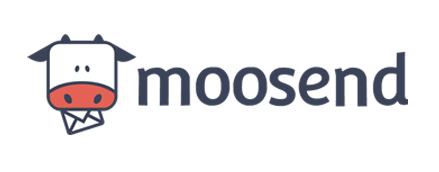
We got one more very good SMTP relay provider Moosend for you which you can use to send UNLIMITED free emails to 1,000 subscribers. It only got 1 plan the Moosend Pro plan, which starts at $7/month (Annual Pay) with all the features including SMTP Server. Moosend concentrates on Agencies, Content creators, and Saas software targeting each category in a very unique way.
- Complete Moosend Features – Why Choose Moosend as your SMTP provider?
- Pricing of Moosend SMTP
- How to Send Emails In WordPress Website With Moosend’s SMTP Server
- Moosend SMTP Alternatives – Complete list of Free SMTP relay providers along with pricing comparison
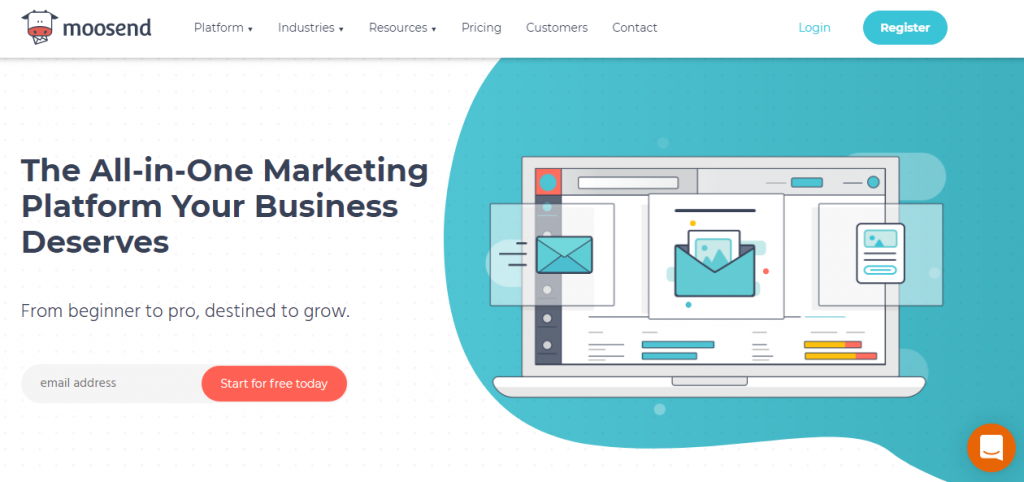
Complete Moosend Features – Why Choose Moosend as your SMTP provider?
Moosend like the other SMTP services out there is loaded with all the advanced email marketing features. Let’s look at why you should go for Moosend as your email provider?
- You can use Moosend SMTP Server to design your transactional emails using the advanced Drag n Drop editor, you can easily automate your transactional emails. You can even integrate your server with 3rd party integrations. It provides you with some really good-looking templates for your campaigns.
- If you choose a paid option you can even design your own landing pages you also get a dedicated IP for better deliverability of your emails.
- You can check it out yourself how to use Moosend SMTP and why we have included it in our list.
Moosend Pricing
Use Moosend SMTP to Send Unlimited free emails to 1000 subscribers. It is one of the best premium SMTP server providers out there. Let’s look at the pricing on Moosend SMTP Server.
Pro Plan Important Features –
Design Landing Pages
Transactional Emails
Phone Support
SMTP Server
5 Team Members

Moosend SMTP Pro Plan Pricing
- $19 UNLIMITED EMAILS TO 2000 Subscribers
- $26 UNLIMITED EMAILS TO 3000 Subscribers
- $38 UNLIMITED EMAILS TO 5000 Subscribers

How to Send Emails In WordPress Website With Moosend’s SMTP Server?
You can use Moosend’s SMTP Server to send your transactional or triggered emails on your WordPress websites, using WP mail SMTP Plugin. You need to Sign up with Moosend to move forward. Moosend offers a premium SMTP Server the price is less but it is not free. Below are the detailed steps on how to do it.
- First, you need to install and activate the “Easy WP SMTP” plugin on your WP site
- Now you need to configure the plugin, navigate to the plugin’s settings
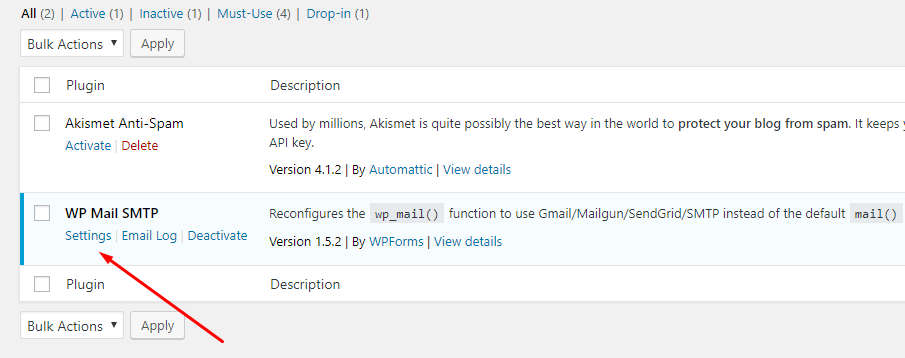
- Now in the plugin’s setting, you will see the “From Email” tab, This is the email Id the SMTP connection will use to send out your emails
- Next in the “From Name” tab enter the name that you want to use to send your emails. Leaving this blank will not hamper your connection
- Under the tab “Return Path” you can check the inbox if you wish to get all the non-delivery or bounce messages in the “From Email” you have specified above in Step-3.
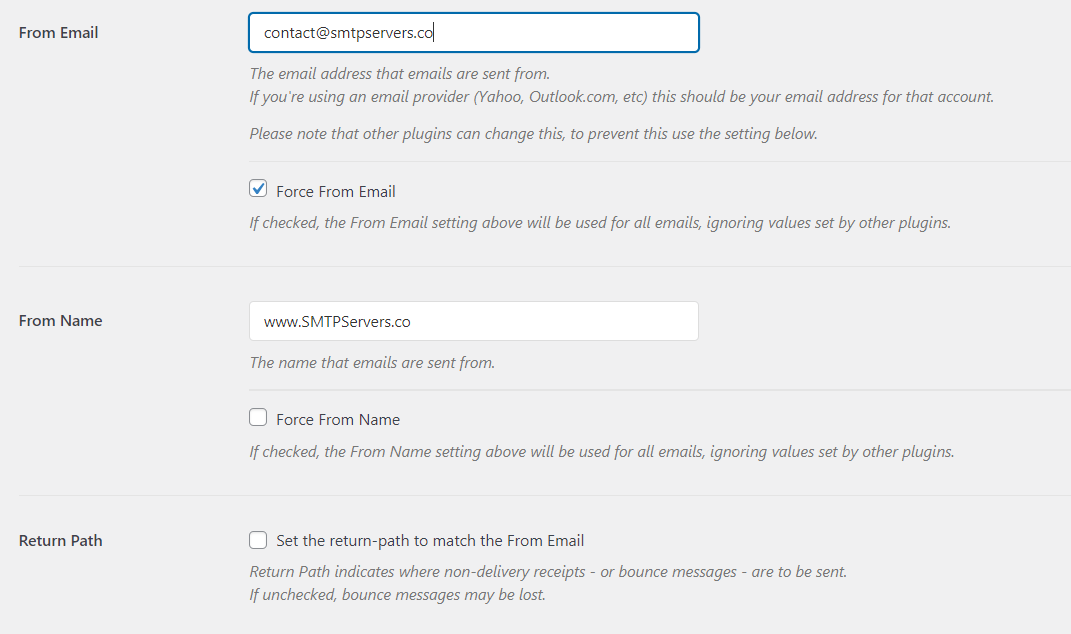
- Now you need to choose “Mailer” you want to use to send your emails since Moosend is not specified you need to choose “Other SMTP” as shown in the image below.
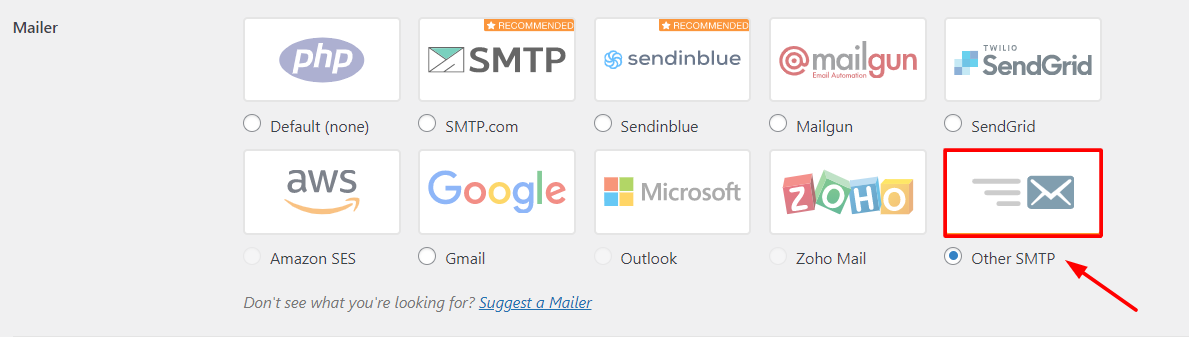
- The following settings page must appear once you chose the “Other SMTP” option. Now we need to configure these settings to move forward.
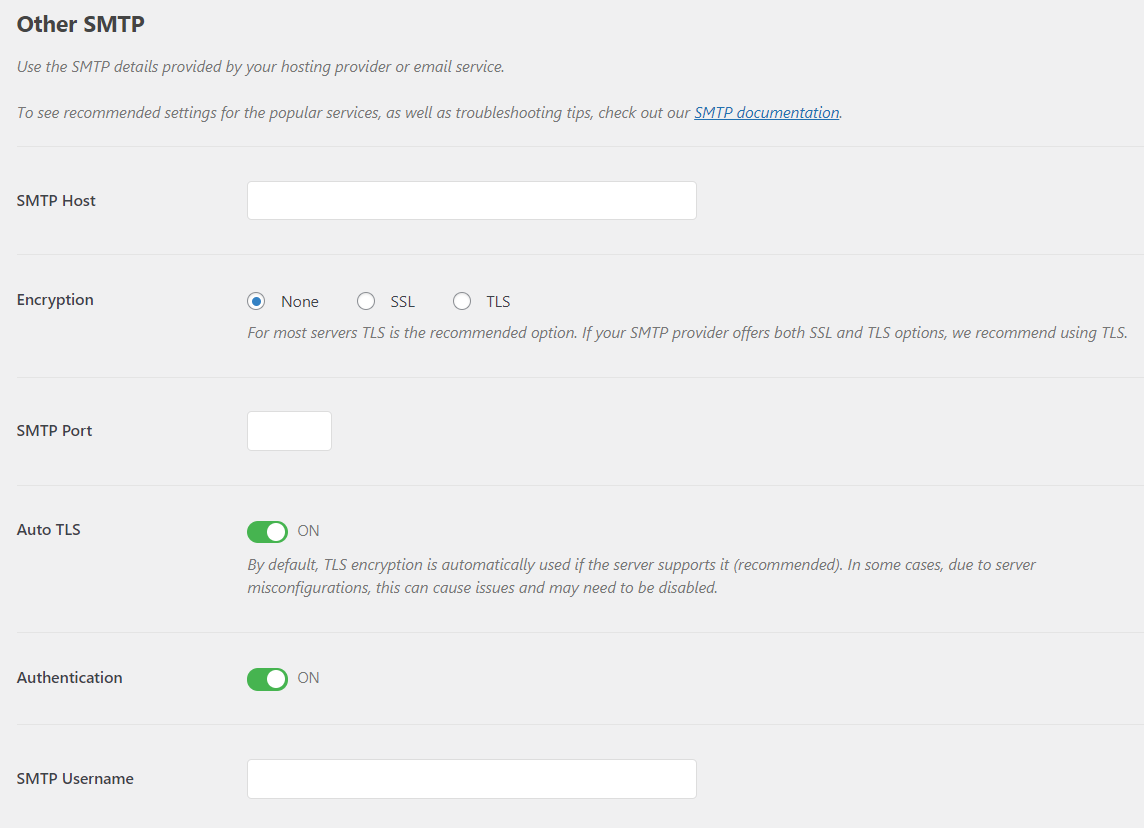
- Hope you have Signed-up on Moosend, as told at the start. If you haven’t you need to sign up now.
- Now that you have signed up, you need to open your Moosend account and navigate to “Mailing Lists”. Now select the list which you want to receive the transactional emails using Moosend SMTP. You can choose an unlimited number of mail lists to send your emails.
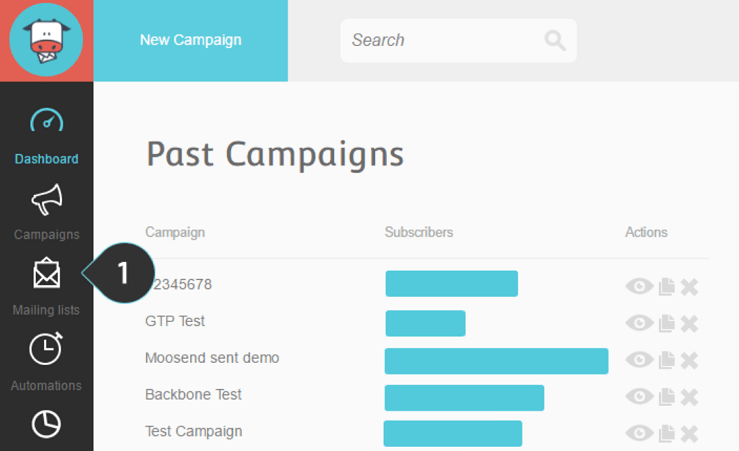
- Click on Direct SMTP from within the list menu in the “Mailing List”. As shown in the image below.
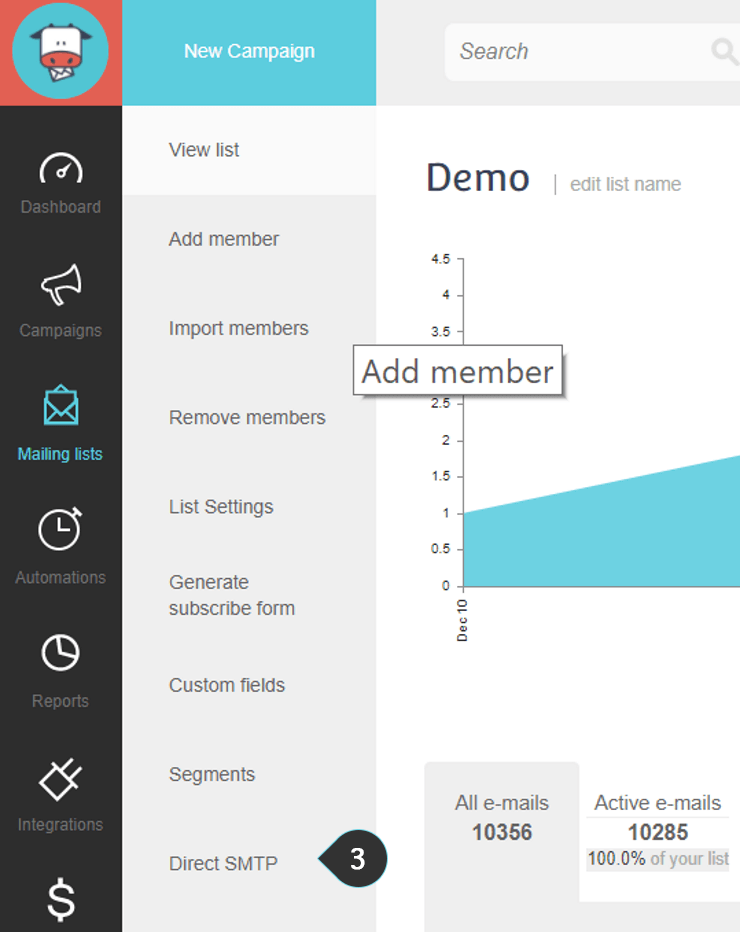
- Now you must be seeing all the config information you require to connect your website to your Moosend account.
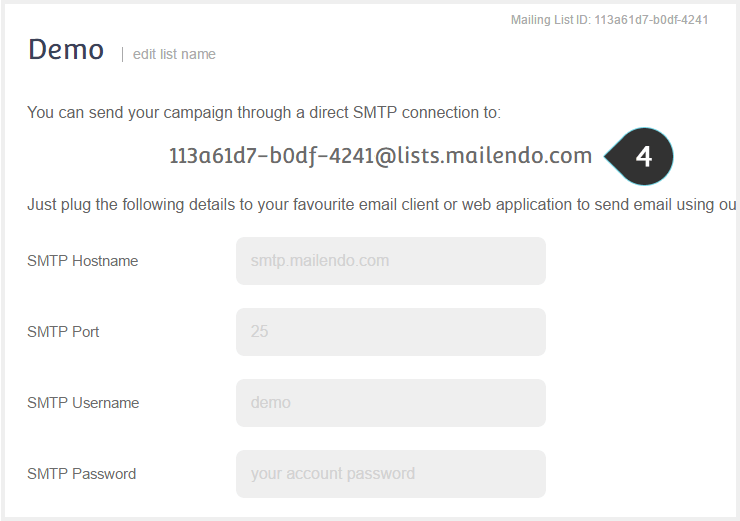
- Now please note the information like SMTP Hostname, SMTP Port, SMTP Username, and SMTP Password. Kindly do not share this info with anyone. Enter this information to your WP Mail SMTP Plugin and click save settings. NOTE – In the image below the port being used is 465 instead of port 25. Please check with your WordPress hosting provider which port they are supporting.
- SMTP Host: smtp.mailendo.com
- Encryption: TLS
- SMTP Port: 465
- SMTP Username: Your Moosend account email
- SMTP Password: Your Moosend account password
- Now to confirm you need to test out your connection, Go to the Easy WP SMTP plugin and click on “Email Test”
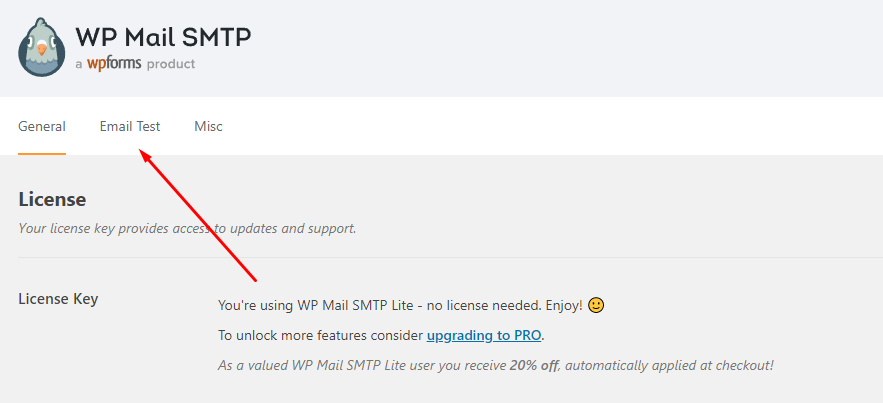
- Insert the email address you want to send your test email. Now once you have sent your mail check your inbox if the email was delivered. If you got the email then your SMTP connection is configured correctly.
- Now you need to check whether the test mail was sent to the right email list, for that go back to your Moosend account, and check. The final step is to actually check whether that test email address has been added to your Email List within your Moosend Account.
Ps: Some of the images are taken from moosend’s website for this tutorial’s purpose
4. Constant Contact | 100 Free Emails | No Credit Card details required
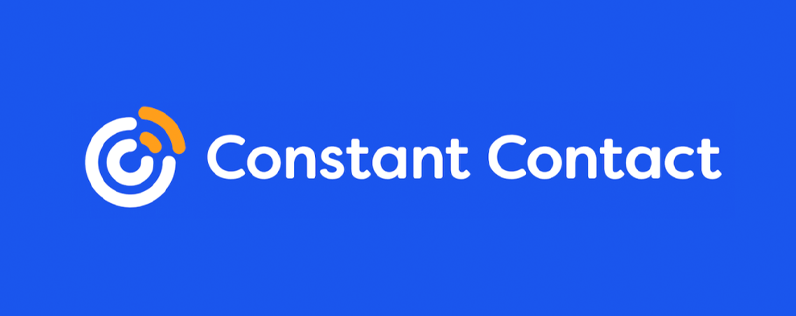
Constant Contact use to be an email marketing company, but recently has gone transformation, and is a marketing automation company. You must be thinking why constant contact is so high up in our list of best free SMTP servers that you can use for sending free emails. First, it provides 10,000 free emails per month. Check Out the Pricing Here. You can use constant contact to send welcome emails and autoresponders for free. Also, you can easily connect this to any of the SMTP relay services like Mailgun, Postmark, etc.
The biggest advantage of using constant contact is that the delivery rate is awesome, and they keep track of the scammers so that their server always remains in the good light and all your emails end up in the inbox folder.
- Constant Contact Review by SMTPServers.co
- Complete Features of Constant Contact
- How to set up Free Email Auto responders – Learn how to automate Constant Contact SMTP
- Send an email at an individual’s best time – Constant Contact’s send-time optimization guide
- Constant Contact vs Mailchimp – Complete detailed analysis
- Constant Contact Alternatives – Complete list of Constant Contact Alternatives along with pricing comparison
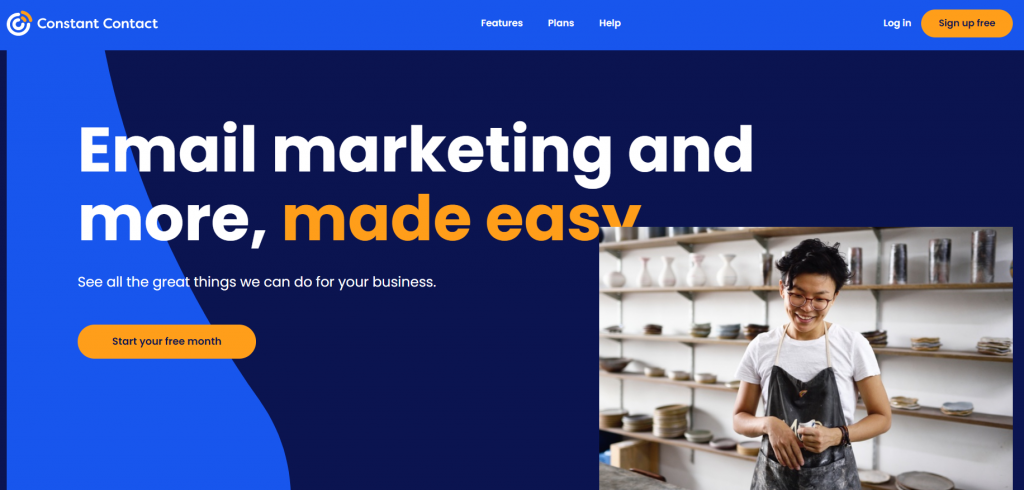
Features of Constant Contact
In this part let’s explore some of the most prominent features offered by Constant Contact the second player in our list of free SMTP servers. You can go directly to their website and check out their features on email marketing. Now that the constant contact SMTP service provider has transformed into a full-fledged marketing automation company. You can do awesome things with it. Let’s look at some of the features that you can use –
- Constant Contact is one of the best free SMTP servers out there. Due to its automation capabilities. If you are running an eCommerce business you can set up workflows according to the behavior of your subscribers. Let’s look at a few examples of how you can use constant contact
- Case 1 – Abandoned Cart Emails – Suppose someone has added some items in the cart, but they do not order. You can set up email automation workflow to first send them a reminder regarding the items in their cart, and after one day you can send them a discount coupon valid for somedays in order to prompt them to buy your product.
- Case 2 – Non-Openers – You can set up a workflow to resend the emails to non-openers and suppose your subscribers who do not open your last 3 emails in a row, they will be automatically removed from your list as they are not interested and are spoiling your open rates.
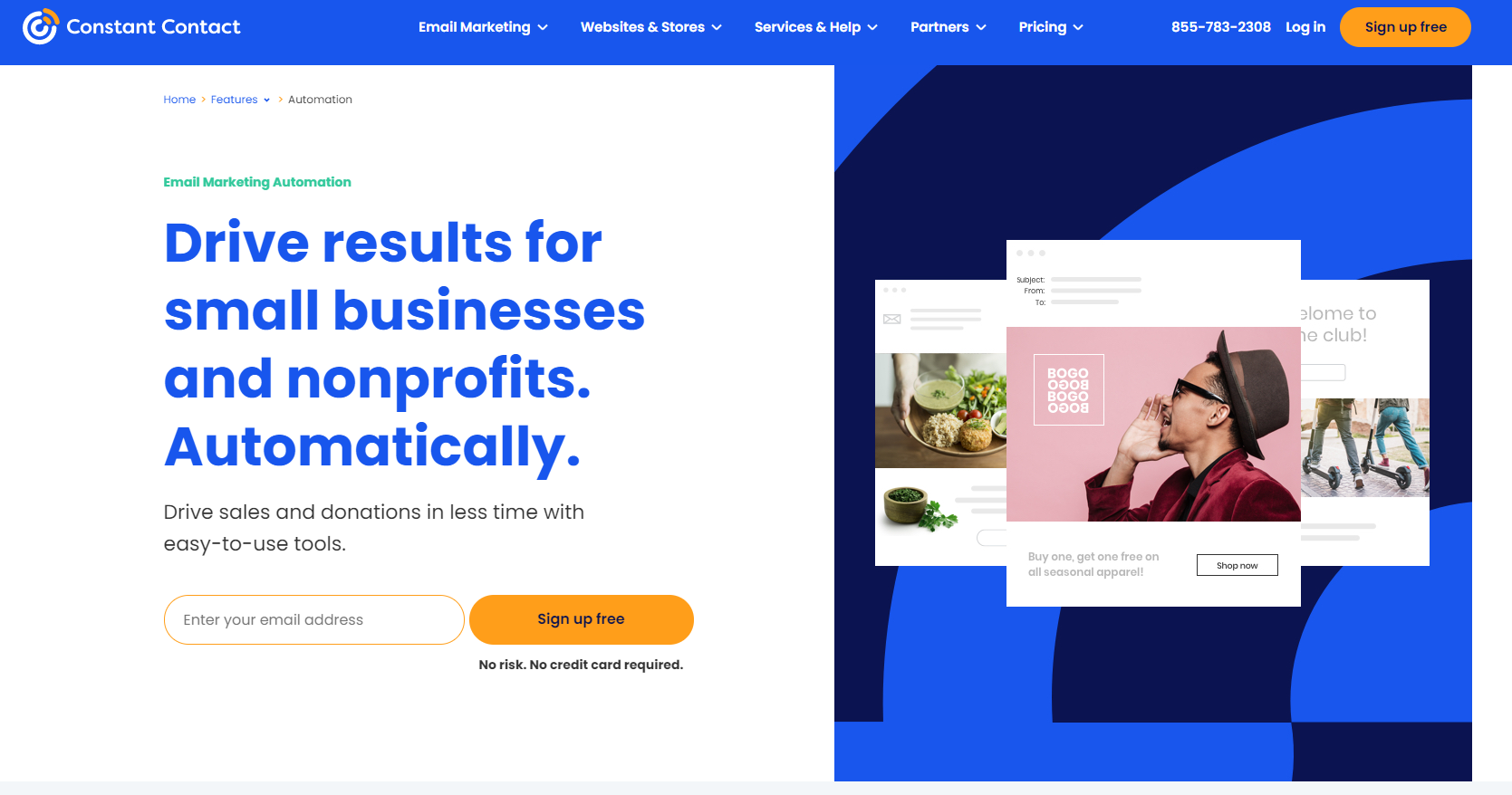
- Constant contact offers you free email templates and a very efficient drag and drops editor. You can check out the complete feature here.
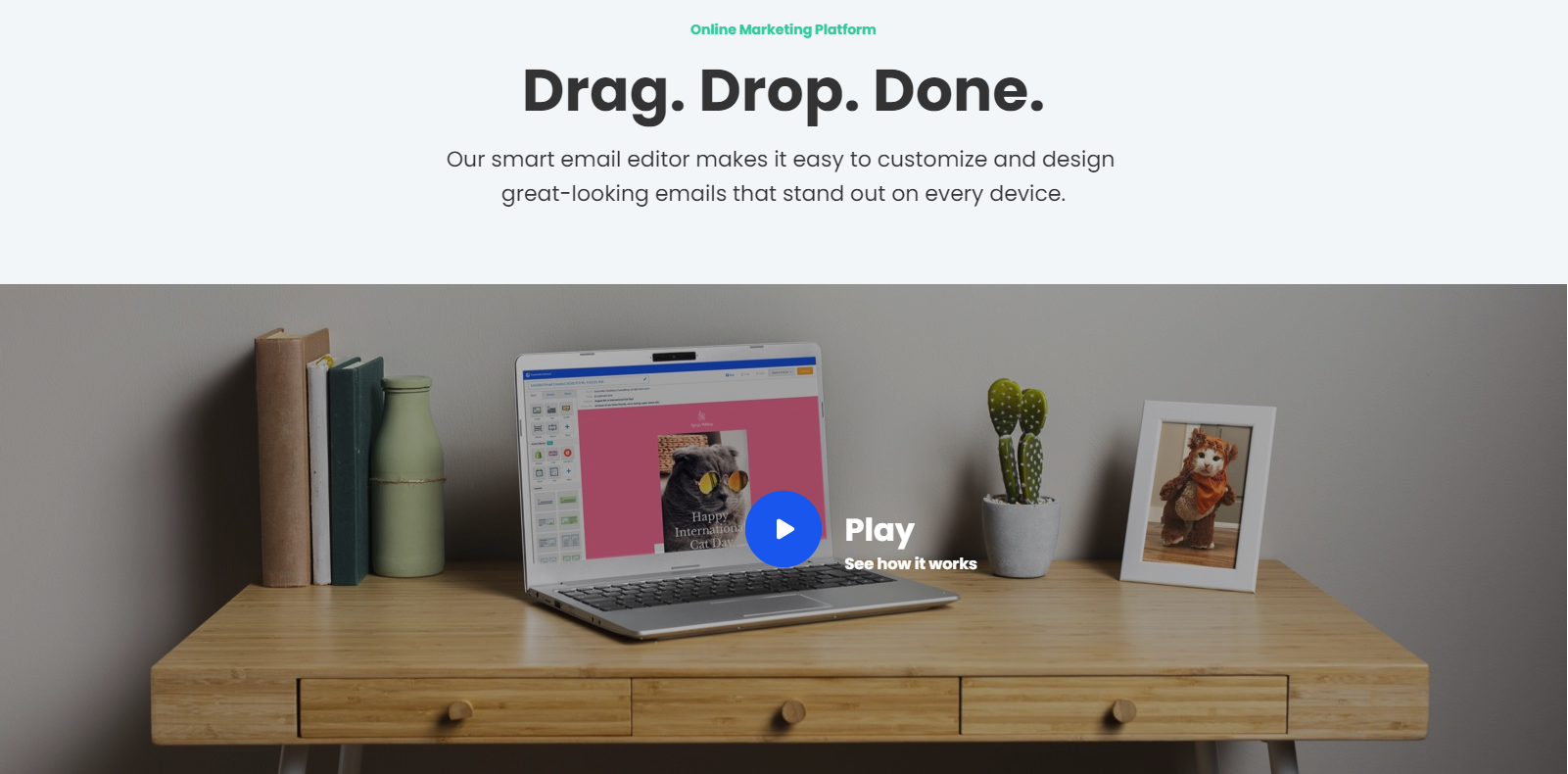
- You can design shoppable landing pages using constant contact. You can do payment processing, shipping options, product listings, managing orders. They make selling even easier. Check out the landing page feature here.
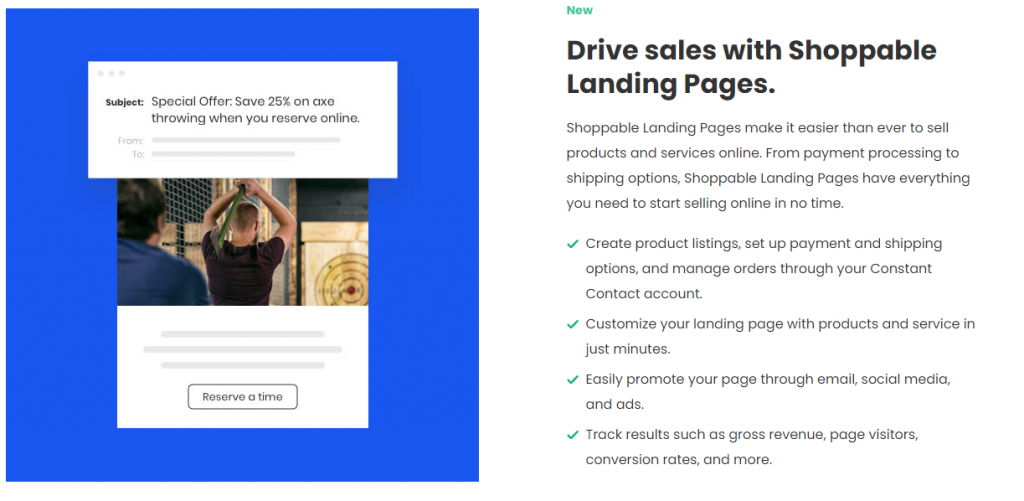
Here is an image that summaries the complete solutions offered by Constant Contact
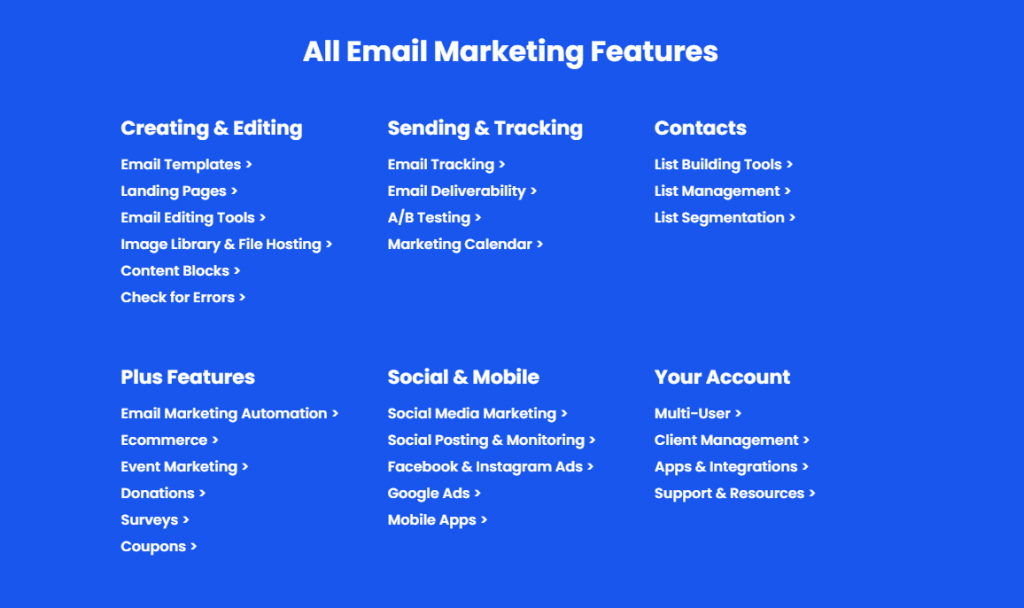
Constant Contact Pricing
Constant Contact lets you send 100 free emails in the trial period. Then you need to opt for its Core plan which ofcouse a paid one.
- UNLIMITED EMAILS | Up to 500 Subscribers | $9.99
- UNLIMITED EMAILS | 500 – 2500 Subscriber’s | $35
- UNLIMITED EMAILS | 2500 – 5000 Subscriber’s | $55
- UNLIMITED EMAILS | 5000 – 10000 subscribers | $80, etc.
You get a discount of 10% if you opt to pre-pay for 6 months.
You get a discount of 15% if you opt for a prepaid plan for 12 years.
You get a discount of 30% if you are a nonprofit organization.
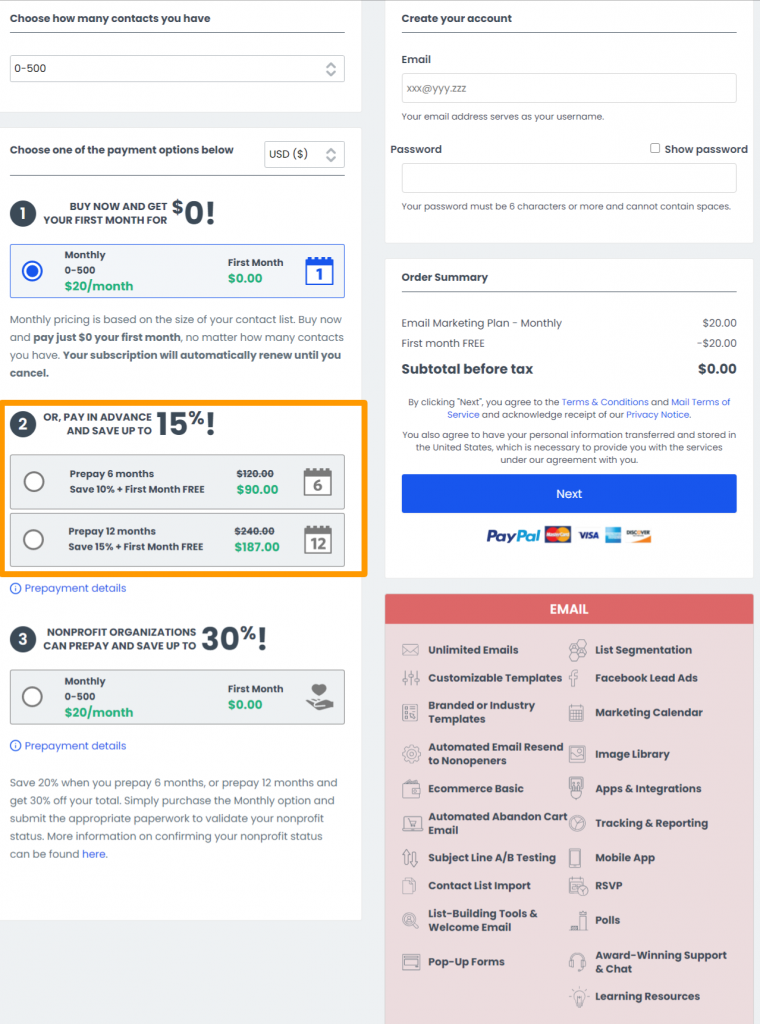
Read our article A Detailed Guide To Awesome Drip Marketing Campaigns in 2021! To understand what are drip campaigns and how to use them to increase your conversions !!
5. SendPulse SMTP – 12000 Free Emails Every Month
SendPulse has come a long way from being a simple email marketing service to becoming one of the most feature-rich marketing automation platforms on the market. Their success formula is quite simple really: reasonably priced marketing tools for businesses of all sizes.
The platform now provides an array of marketing channels that businesses can use to stay in touch with their customers. Apart from their SMTP server, marketers can use SMS notifications, chatbot flows, and web push notifications to send transactional messages like order confirmations.
SendPulse SMTP service features
- 12000 free emails every month – great deal for small businesses
- SMTP API – allows users to send transactional emails from your website, CRM, and other web applications.
- Email template builder + free transactional email templates
- the dedicated IP address that improves deliverability
- SPF and DKIM authentication prevents emails from landing in the spam folder
- list of unsubscribed contacts
- detailed open and click tracking
- webhooks that help receive information about the status of your emails
How to quickly get started with SMTP service to send transactional emails with SendPulse?
The setup process is quick and straightforward.
- First, you should go ahead and create a free account on the SendPulse platform.
- Once you log into your SendPulse account you will be presented with a handy dashboard of all the services available on the platform, including SMTP.
- Next, just follow the steps in the setup wizard.
SendPulse SMTP service pricing
There is a free plan for about any feature on the platform and SMTP service is no exception.
- 12000 free emails per month
- 20000 emails – $28
- 50000 emails – $49
- 100000 emails – $89
Users who opt for an annual paid plan get a 20% discount on all paid plans.
The best part about SendPulse is the fact that users can send transactional emails using not just SMTP protocol. Some customers prefer SMS notifications about their orders, while others use messengers like WhatsApp, Facebook, and Instagram. That’s where SendPulse shines as it allows you to combine all these channels on a single platform for all things marketing automation.
6. Elastic Email – UNLIMITED EMAILS to 5000 Contacts for $ 15 (Hidden Gem)
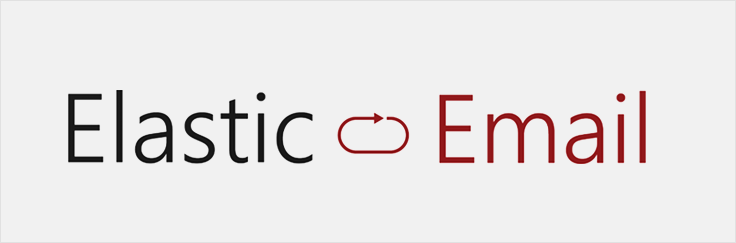
This is the hidden gem that I found out during my research about free SMTP service providers. Elastic Email got my attention due to its low cost and good UI. It offers UNLIMITED Emails to 5,000 contacts in the free plan. I think they are one of the most affordable free SMTP options out there. Hence, it had to be on our list.
Elastic Email provides an email API for sending transactional bulk emails. For those who do not know what are transactional emails, here is our blog that will help you understand in detail.
Elastic email is one of the best options that you can explore to send free bulk emails using a free SMTP server. Also, it provides 3000 Free emails every month. Explore the pricing here, I know I got you excited!
- Top features of Elastic EMail – Why choose elastic Email?
- How to use Elastic Email Plugin to send free emails on your WordPress Website
- Elastic Email free SMTP Alternatives – Complete list of Free SMTP providers along with pricing comparison
- Check out the complete Elastic Email Review here.
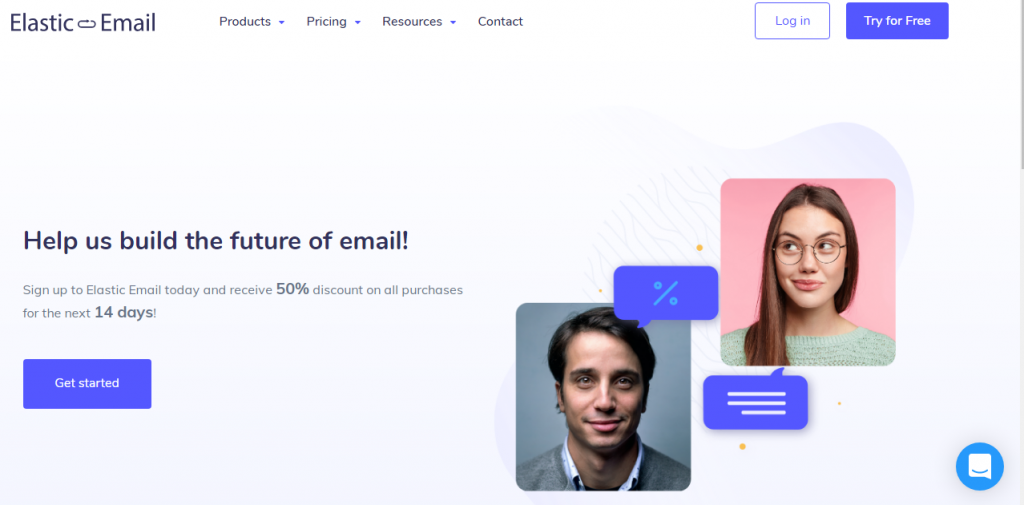
They are among the cheapest SMTP providers in the market. You can send bulk UNLIMITED Emails up to 5000 contacts just for $15 per month.
I think we got you too excited there, let’s move on to find out what they have to offer.
Top features of Elastic Email
Let’s look at why you can choose Elastic Email as your free SMTP service –
Elastic email is a very good option for your marketing automation. You can use its marketing automation feature to build better relations with your subscribers by sending automatic emails using autoresponders. Check out how to set up transactional emails using free autoresponder tools.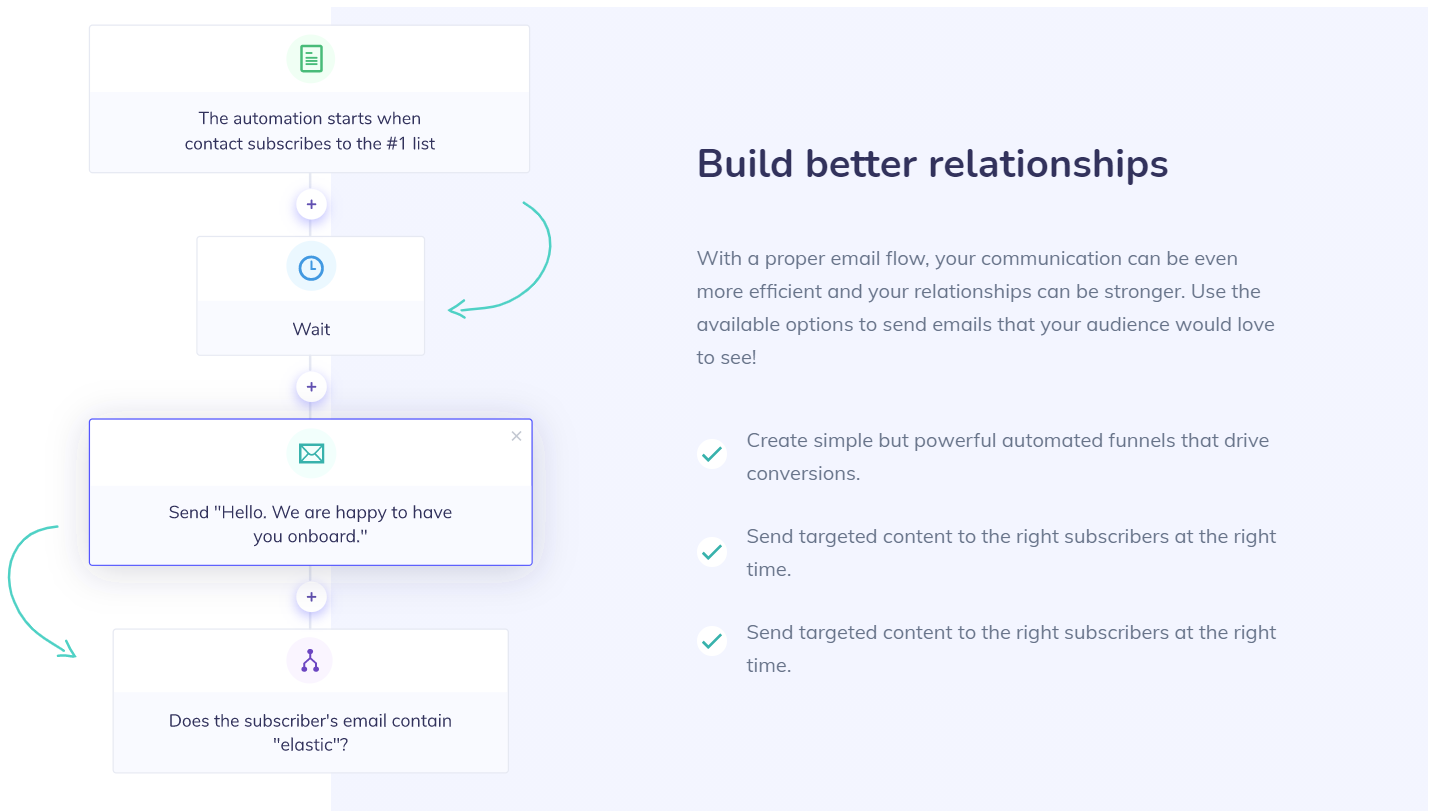
I personally loved their support. They offer 24*7 support. For both email marketing and email API plans. The free support feature has a response time is 1 day. But you can always choose priority support for the plans that you choose. Check out the Elastic email here.
For Email API plans priority support starts at $1 per day 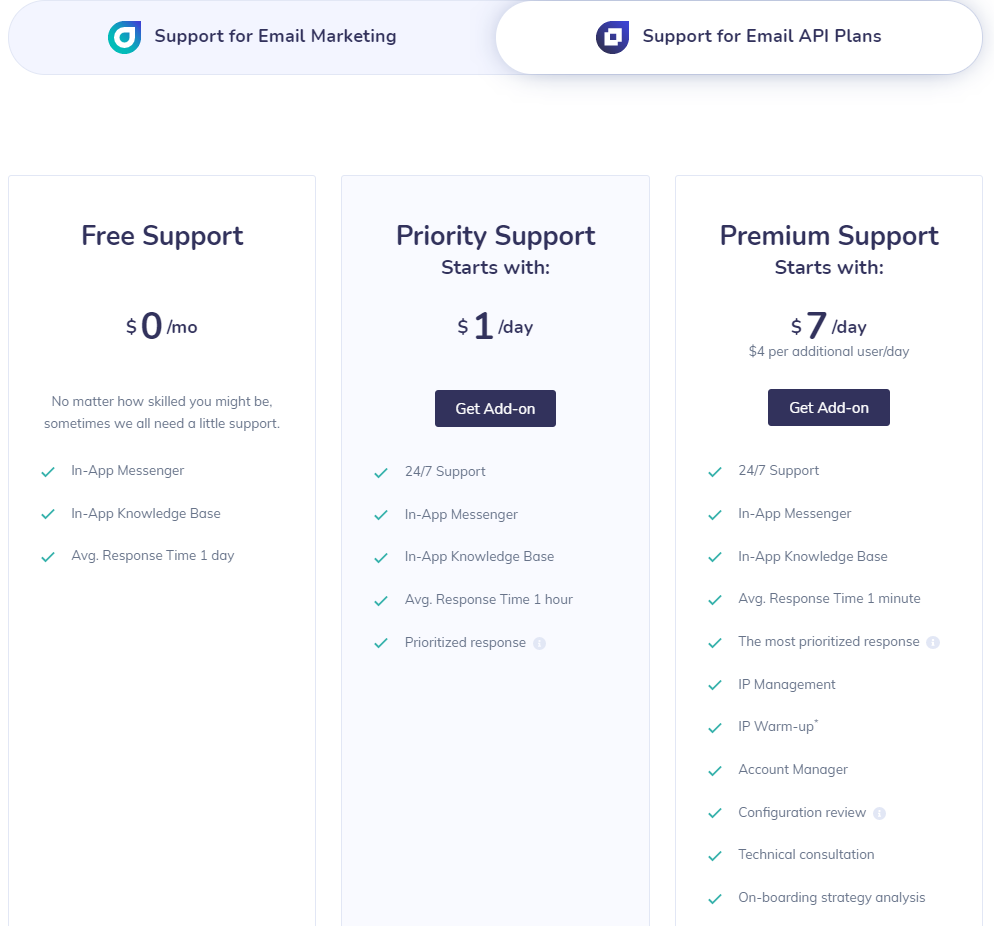
For email marketing support the priority support starts at $50
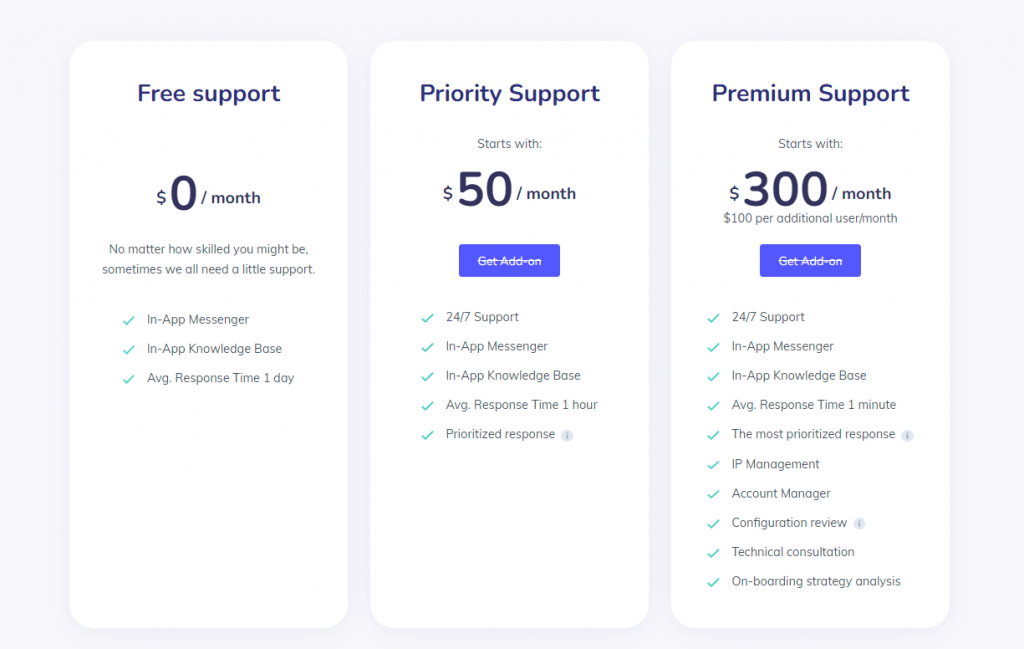
Elastic Email offers an efficient drag and drops editor, along with some beautiful-looking email templates. You can either choose from their pre-made designs or create your own template using HTML from scratch.
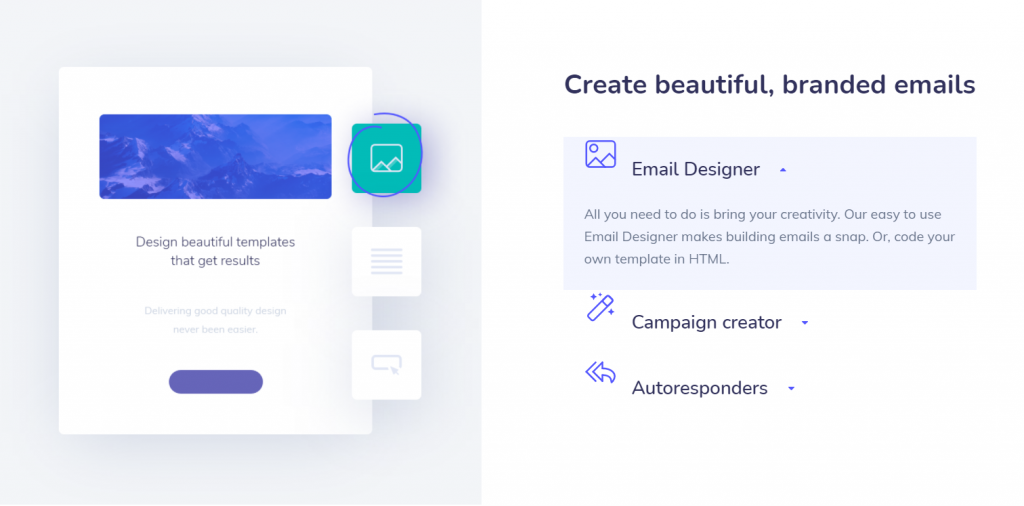
Elastic Email Pricing
You can send free 3000 emails every month with Elastic email if you go for their free plan. Elastic email offers two products let’s look at the pricing of both the products –
Elastic Email – Email Marketing Pricing
The below pricing is for their UNLIMITED basic plan if you want to do advanced automations and funnel creation you need to opt for UNLIMITED pro plan. –
- Unlimited emails up-to 5000 subscribers – $15
- Unlimited emails up-to 10,000 subscribers – $25
- Unlimited emails up-to 20,000 subscribers – $45
- Unlimited emails up-to 30,000 subscribers – $75 and so on
Check out the complete features of the plans and different pricing plans here.
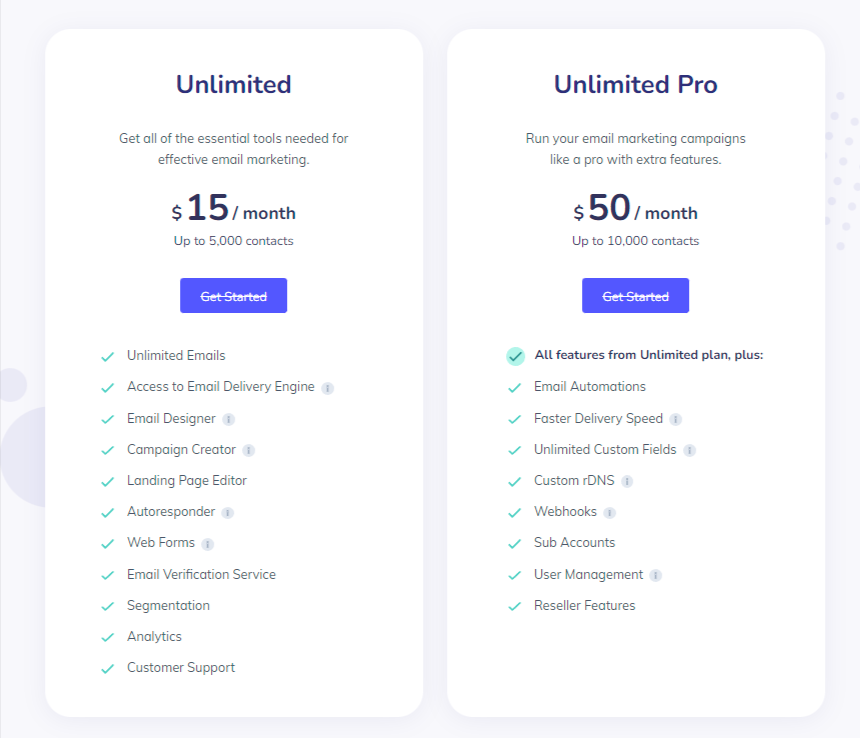
Elastic Email – Email API pricing
You can use elastic email SMTP server to send transactional emails as well. It can even easily be integrated with your WordPress website.
Email API plan for SMTP and HTTP API, let’s you send 1000 emails for $0.10 per month. and Email API Pro plan you need to shed $0.15 for every 1000 emails you send.
Check out the email API pricing here.
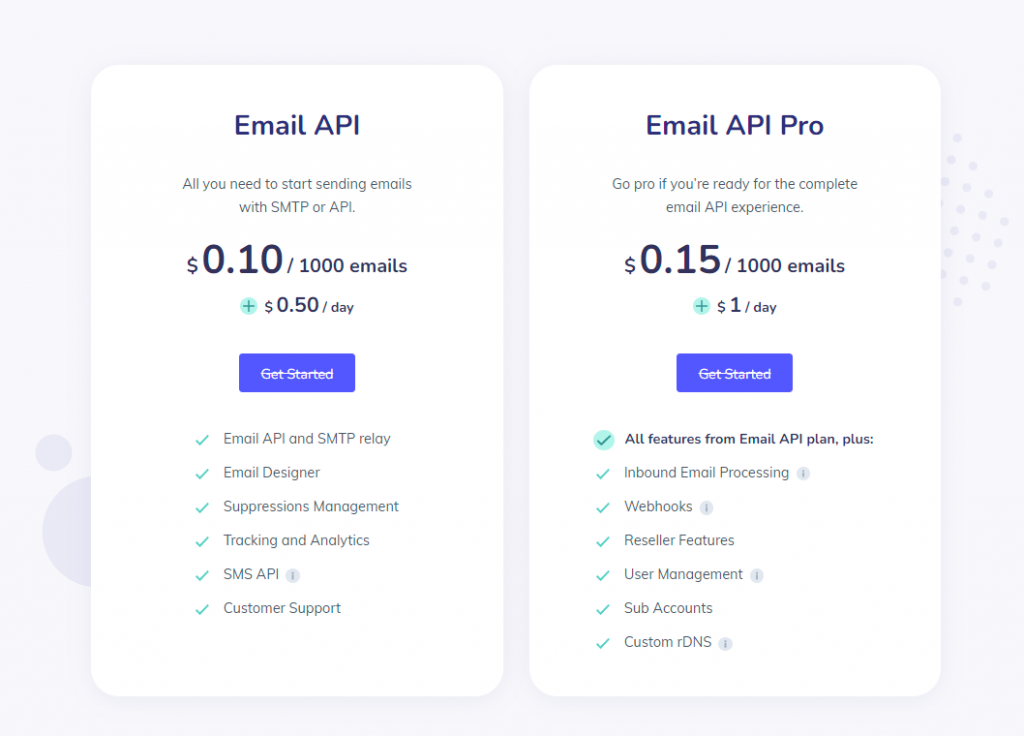
How to use Elastic Email Plugin to send free emails on your WordPress Website
Let’s look at the steps of how to use Elastic Email’s SMTP Plugin to send transactional emails –
- In order to use Elastic email API you need to Sign-up on the elastic email website and create a free account
- You will receive a confirmation email at your registered email address. Now that you have authenticated your account you need to click on the user name on the right top corner of your dashboard and then click on settings
- Then as shown in the image below you need to click on the API tab for your elastic email account. Now you need to create an API key so that you can authenticate the SMTP WordPress Plugin that you will install later. To create the API key click on the Create API key button.
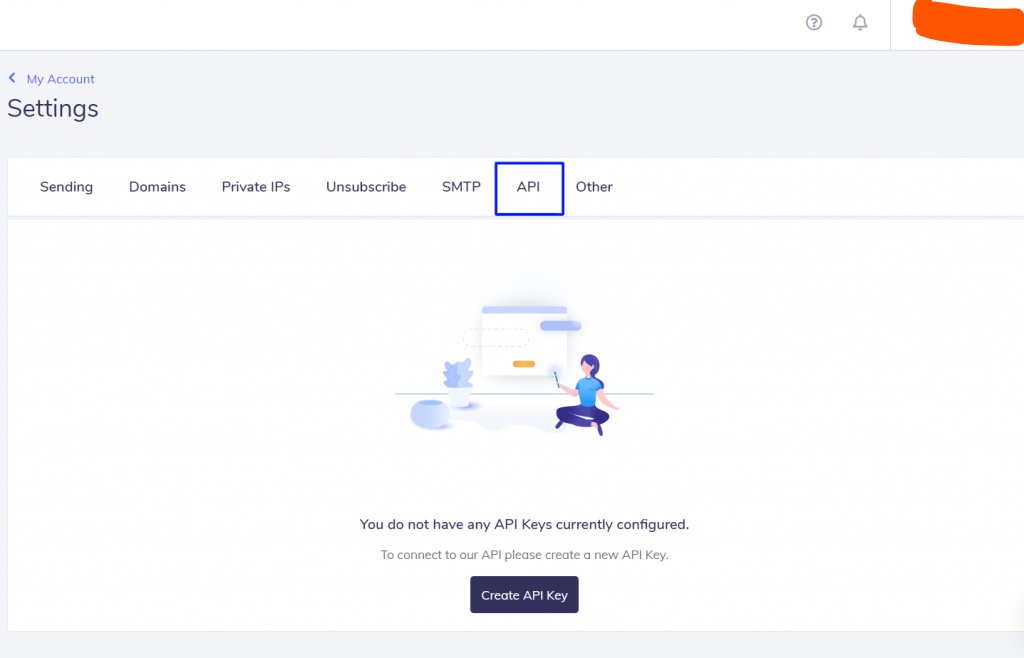
- Now give a name to your API key so that it help’s you to remember and select the Plugin tab as shown in the image below (photo credits – kinsta). Also, remember not to close the window that appears now!!
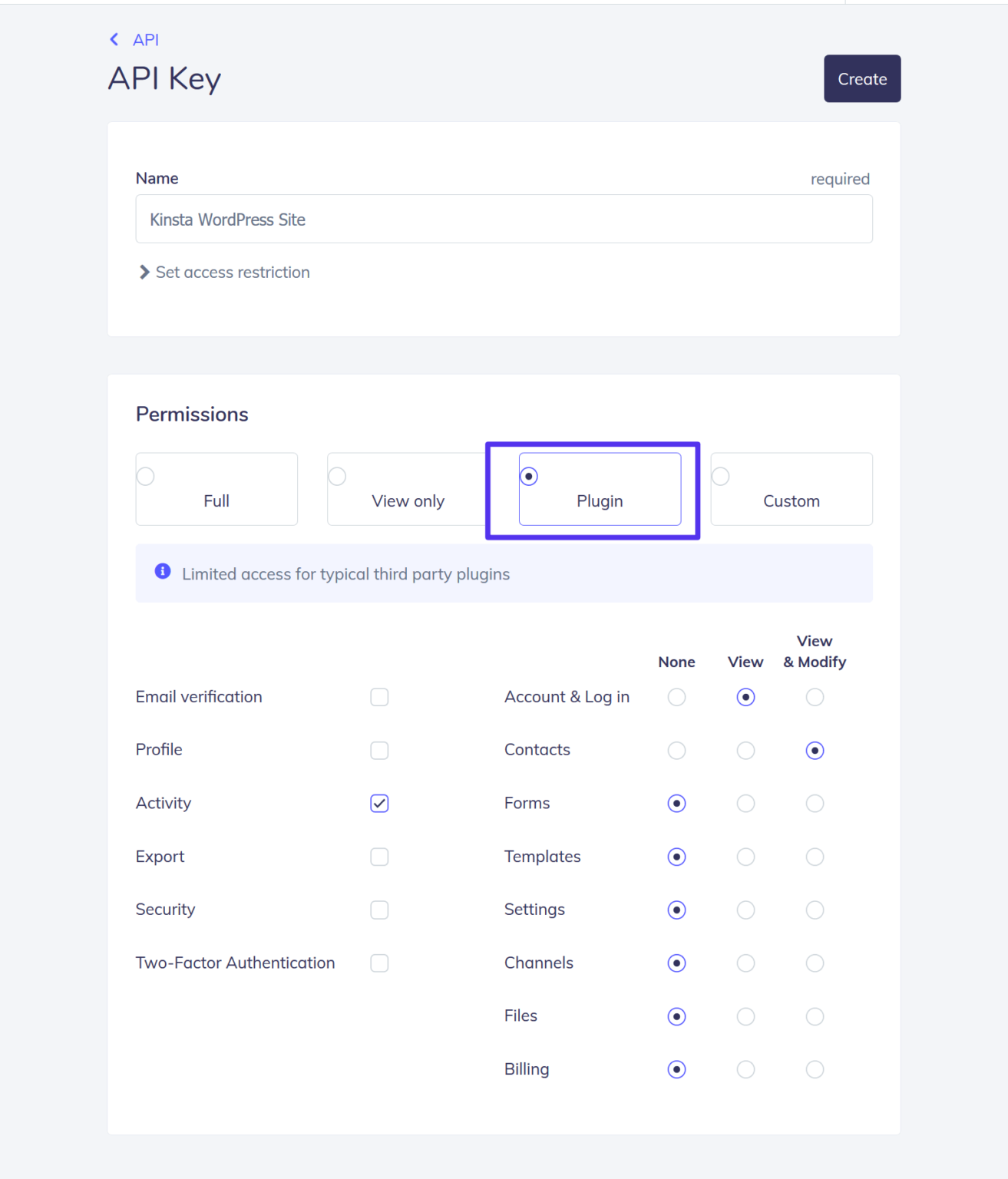
- After you click on the create API key you will be shown the API key once, either save it or don’t close the window as you will need it to authenticate your elastic email SMTP plugin.
- Now let’s move on to installing the elastic email SMTP Plugin on your WordPress Website. Now install the WordPress plugin and activate it. Once you are done with the installation you must see a separate elastic-email tab in your WordPress dashboard.
- Now you will see the general settings, choose the settings as shown in the image below (photo credits – Kinsta).
- Select mailer – Send all WordPress emails via Elastic Email API.
- Elastic Email API Key – add the API key from the previous step.
- Email type – Transactional
- From name and email
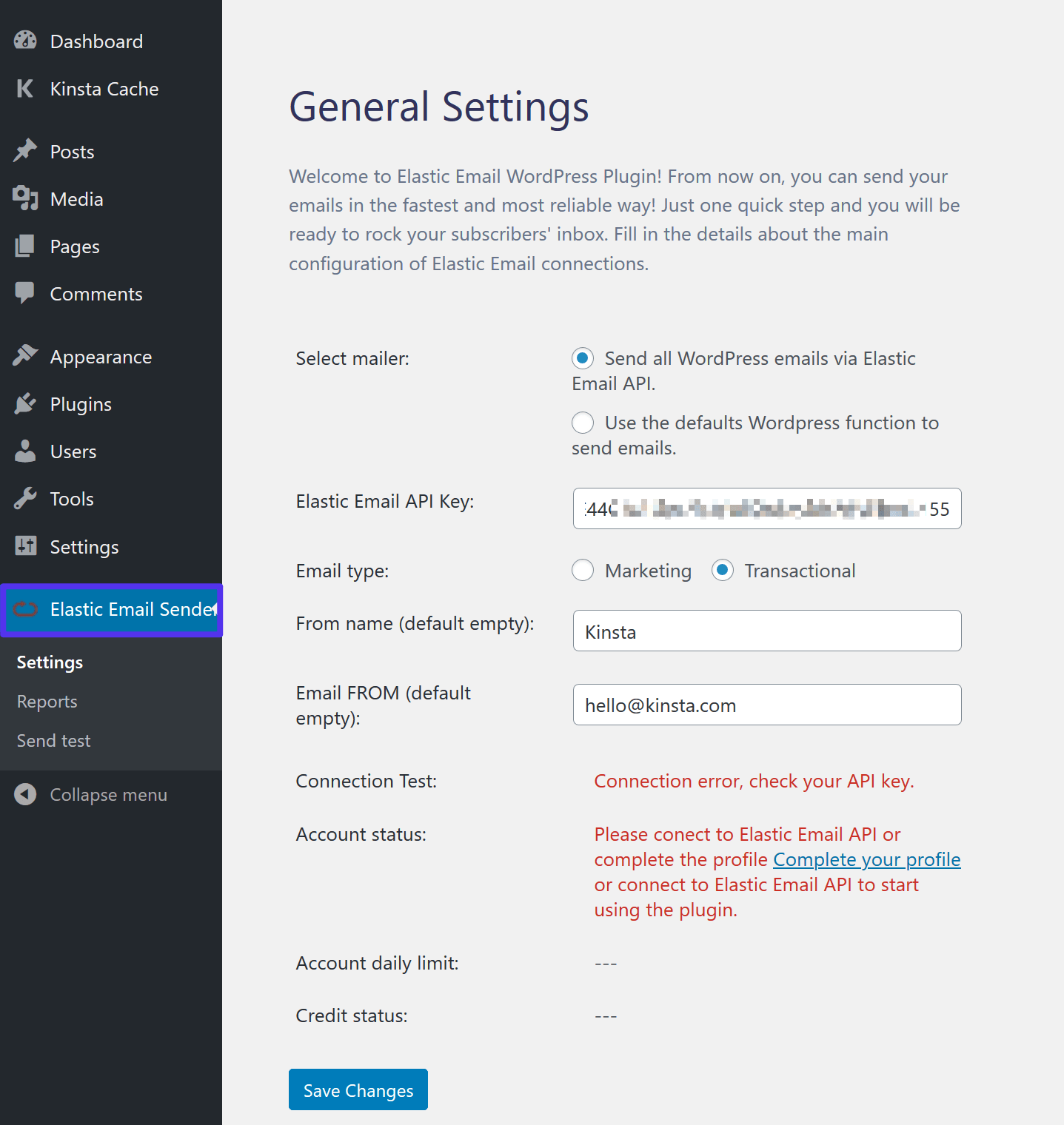
- Click on “Save changes“
- Now you are all set to use elastic email SMTP as your default WordPress transactional email service. But to move forward try a test email.
7. PepiPost – Send 150,000 emails for just $17 (Best for Developers)

Pepipost by Netcore is one of the best free SMTP services out there. Pepipost provides services like Email API and SMTP and can be used to send bulk emails at a very reasonable price. If you need to send bulk emails Pepipost is the SMTP provider that you want to look for. But I would like to point out that it is a developer-friendly tool. Deliverability rates are also good and most of the emails land in the inbox. Check out the Pepipost Pricing. Also, you can send 30,000 free emails during the trial period.
- Top Pepipost Features – Why choose Pepipost?
- How to use Pepipost SMTP Plugin to send transactional emails in your WordPress Website?
- Pepipost free SMTP Alternatives – Complete list of Free SMTP services along with pricing comparison
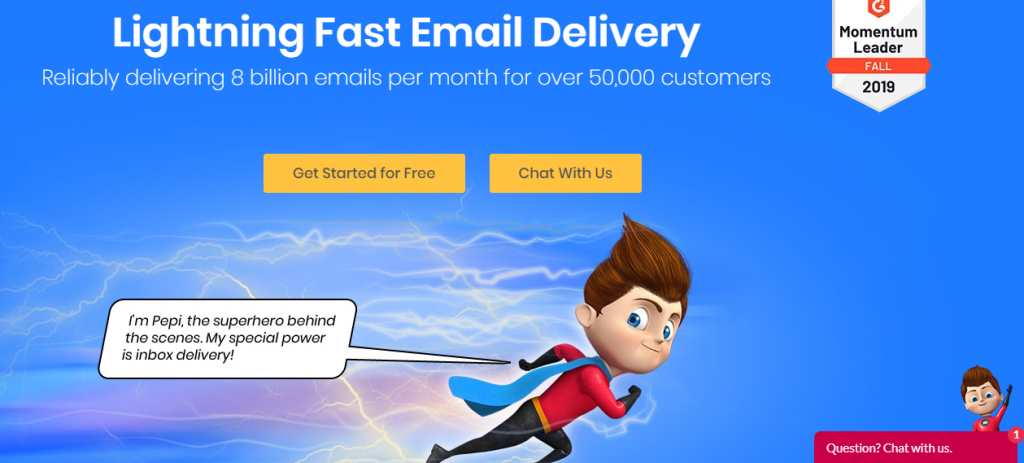
Top Pepipost Features – Why choose Pepipost?
As pepipost is a Netcore product which is a very renowned name in the IT sector, the delivery rate is good. They have data centers distributed strategically across the globe that really helps in achieving the deliverability rate. You can check out the Pepipost SMTP here.
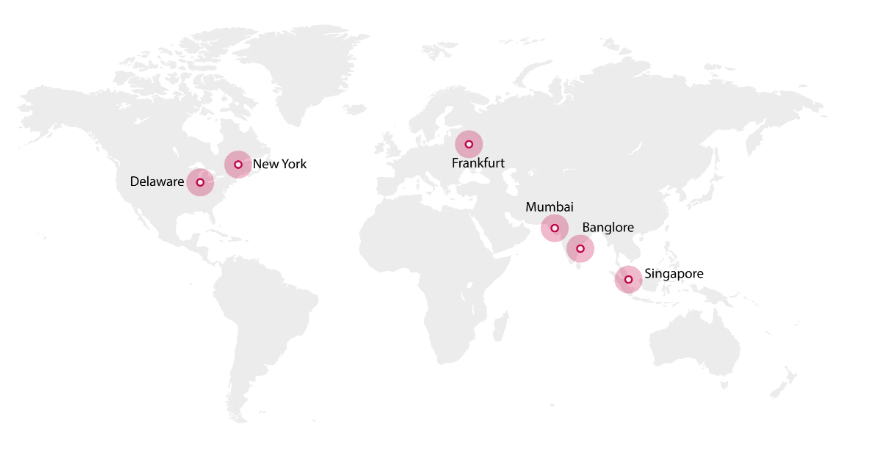
Let’s discuss why we have included pepipost in our list of free smtp servers –
- You can easily track your SMTP and backup for the last 90 days. They have custom metadata attached to the emails that you send that lets you track effectively and also you can access it later for better tracking.
- Pepipost supports open source email marketing software like Mautic, Mailtrain
- Pepipost offers an SMTP relay service that you can use to send bulk emails, all you need to do is change your configuration to point to Pepipost’s SMTP server and add your bona fides. Check out the Pepipost SMTP feature HERE.
- You can easily send your transactional emails using Pepipost API’s which are easy to set up, you can use it to integrate with frameworks like Node.js, Perl, PHP, Python, JAVA, C# and Ruby.
Check out all the pepipost features and pricing by signing up.
Pepipost Pricing
Let’s look at the pricing of Pepipost in detail –
- Trial Plan – Send 30,000 free emails
- Basic Plan – $17 for 150,000 emails
- And pay $0.1167 per 1,000 emails
If you take an annual pre paid plan you get 30% discount over the monthly pricing. Check out the complete Pepipost Plans here
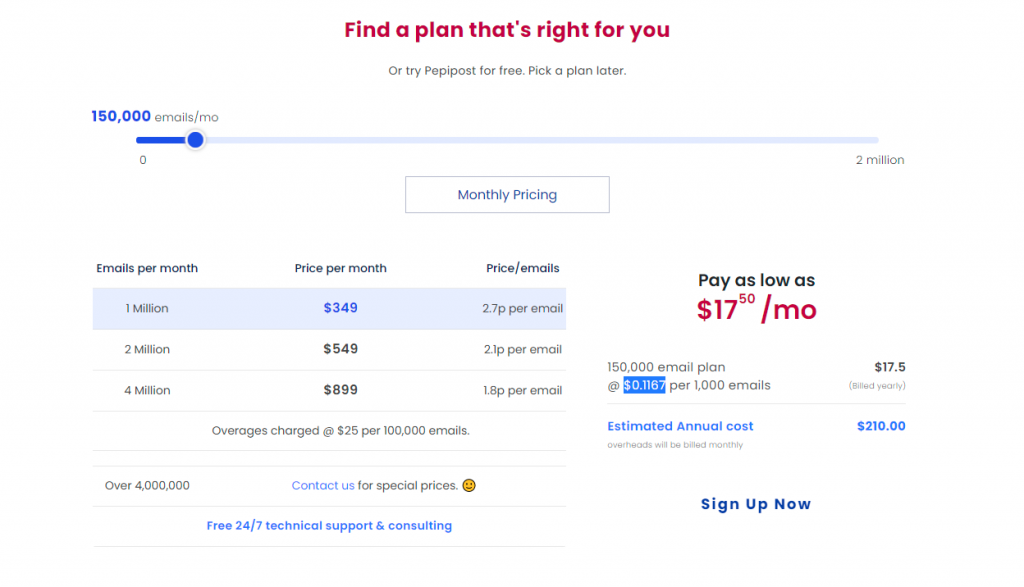
How to use Pepipost SMTP Plugin to send transactional emails to your WordPress Website?
If you have any doubt why to use a free smtp service to send your wordpress emails. Let’s discuss the steps to use Pepipost SMTP in your WordPress Website –
- First, you need to create a free account on Pepipost website
- Once you are inside your dashboard you need to add the URL of your WordPress Website in the “Add Sending Domain” option as shown in the image below.
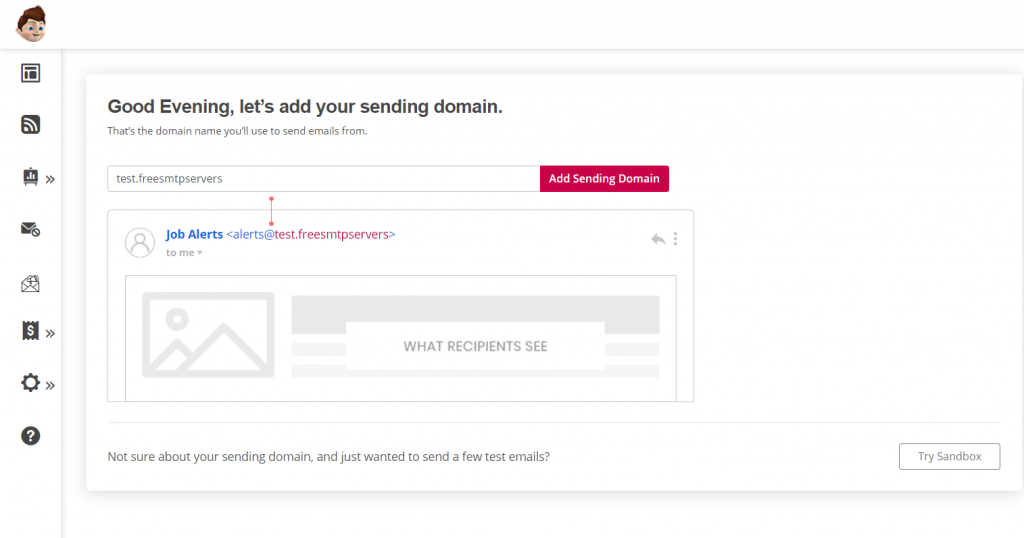
- Now you need to authenticate your domain by adding two TXT records to your DNS records. Also as shown in the image below you can also check out their visual guide to get you through.
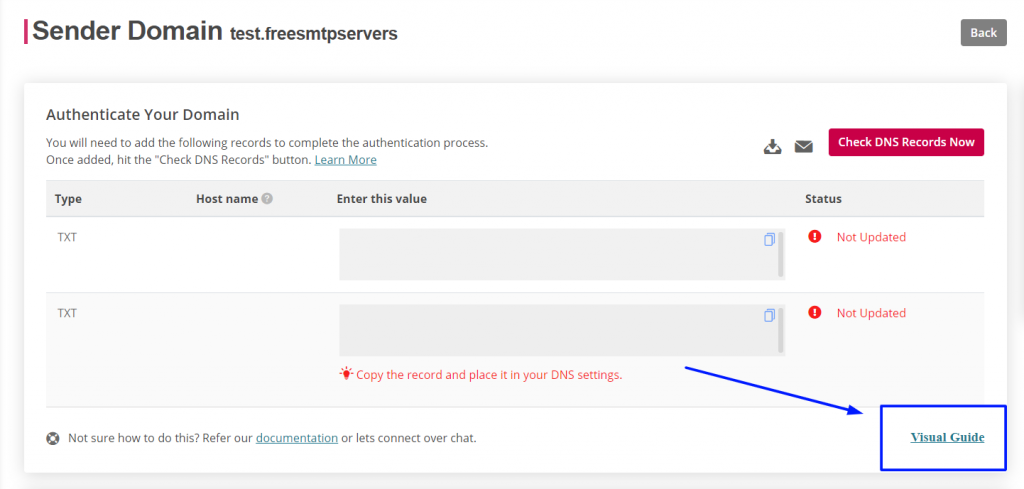
- You need to find the API key which will be needed to authenticate your WordPress Plugin later. You can find your API key by click on Settings → Integrations. Save it as you will need this key for the next step.
- Now in the last step, you need to download & activate the Pepipost SMTP Plugin. Now you must see a separate pepipost tab in your WordPress dashboard. You need to authenticate your account by adding the API key that you got in the last step. Also, fill the rest of the fields. Now save changes and send a test mail so that you know that you are ready. 🙂
8. Mailjet – 6000 Free emails every month

We chose Mailjet as the 3rd contender when you are searching for free SMTP servers to send your emails, Mailjet provides various options like the email API for developers, SMTP relay feature. You can easily integrate the mail jet free SMTP server with any system. You can easily update your configuration using their SMTP server, you just have to simply authenticate with your credentials (API key, secret key) and you are good to go. You can check out the mailjet demo here.
I know you have the question how much does it cost? Click on the link to find out !!
- Detailed features of Mailjet
- How to use Mailjet’s SMTP Plugin to send transactional emails in your WordPress Website?
- Mailjet SMTP Alternatives – Complete list of Free SMTP providers along with pricing comparison
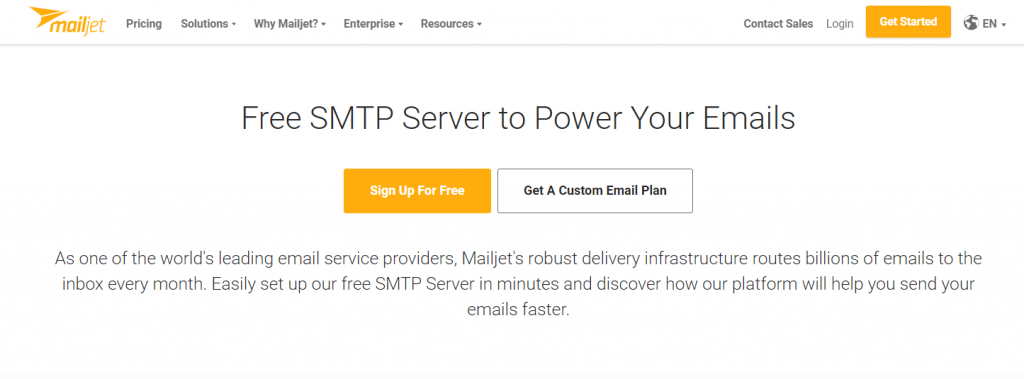
Most important Features of Mailjet – In Detail
Let’s look at the reason as to why you can choose Mailjet as your SMTP relay server –
- You can create responsive emails in minutes using Mailjet’s advanced drag n drop email builder. You can either use the free templates provided by them or create your own from scratch.
- Mailjet is ISO 27001 certified and GDPR compliant. That means that they keep your data safe by following govt’ approved standards. Read more about the security of your emails with mailjet here. They offer high standards and are reliable and secure email sender, All your data is stored under the Frankfurt and Saint-Ghislain (Belgium) data centers on the google cloud platform. You can check out our article on the safest email providers here.
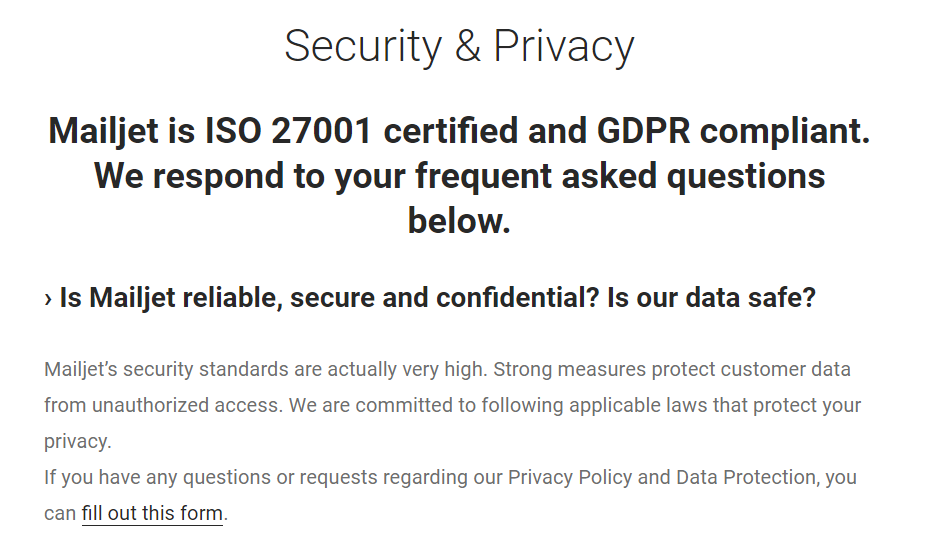
- The best thing about Mailjet is their email emulator, which you can use to see how your designed emails look at various platforms Eg. Different mobile devices, computers, mac, etc.
- Mailjet is also awesome for agency solutions. With their white-labeled solutions. If you are a digital marketing agency or email marketing consultant Mailjet is just the right choice for you. Mailjet provides sub-account management along with a technical account manager to help you with any issue that you face. You can check out their white label solutions here.
- Mailjet also offers advanced tracking features for better optimizing your campaigns.
Mailjet Pricing
Let’s look at the reason for choosing Mailjet to be included in our list. Mailjet SMTP lets you send 6000 Free emails every month. But wait there’s more the minimum plan of Mailjet, the essential plan starts at $13.50 which lets you send 15,000 emails each month. Yes, you read that right Mailjet lets you send 15k emails just for $13.50 to unlimited contacts. Plus this plan has no daily sending limit, you also get online customer support. You can use the Mailjet SMTP server to send bulk emails at once. Check out the Mailjet Pricing here.
- Free Plan – Get 6000 Emails every month
- Essential Plan – $13.50 | 15,000 emails | No Mailjet Logo | Customer Support
- Premium Plan – $22.50 | 15,000 emails | Marketing automation | A/B testing | Priority Support
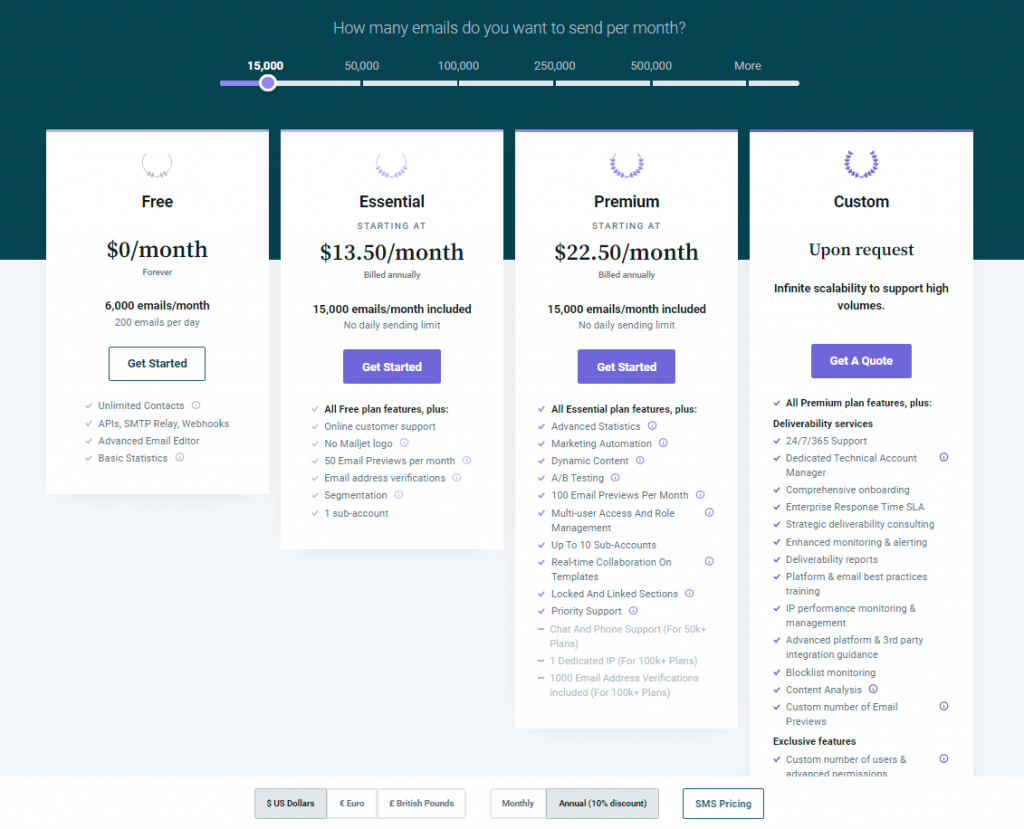
How to use Mailjet’s SMTP Plugin to send transactional emails in your WordPress Website?
- Before learning how to use Mailjet’s SMTP plugin to send transactional emails on your WordPress website you need to create a free Mailjet account.
- I hope now that you have created the account you need to login to your Mailjet account and On top of your dashboard you must see various tabs click on “Transactional Tab” then you will see a drop-down click on “Overview” as shown in the image below
- Now under the Credentials column find your public API key and copy it.
- Also on the right-hand side, you must see an option of “Configuration” you need to authenticate your domain to have a better deliverability experience.
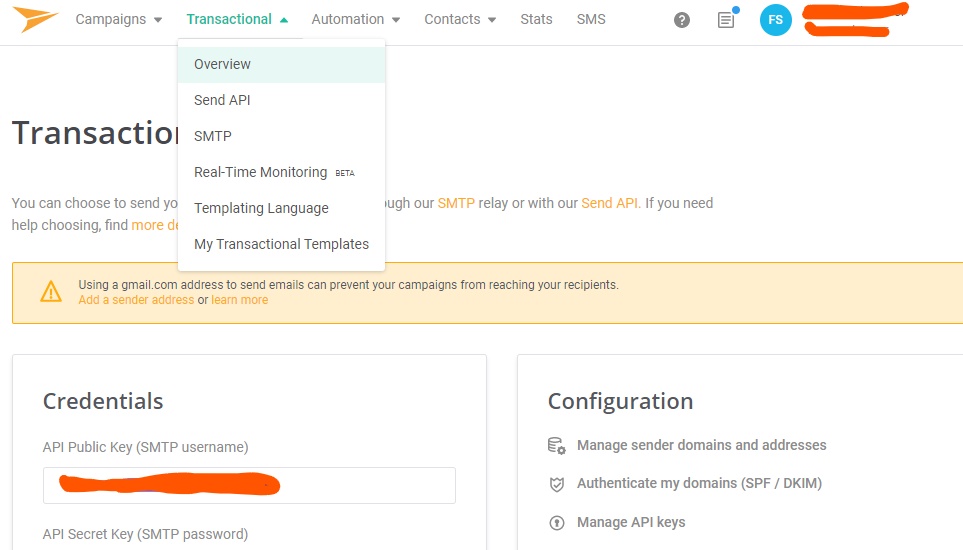
- Now you need to install the Mailjet plugin in your WordPress website, please make sure that your website is the same as the domain you have authenticated in your dashboard.
- Now activate your plugin, once you have done that you must see a separate Mailjet heading in your WordPress dashboard. You need to authenticate your Mailjet account. You need to enter the public API key that you copied above.
- Now make sure that you have authenticated your Mailjet account, you must see different settings on your WordPress plugin, Click on Sending Settings and then choose “enable sending through mailjet“. Now all your WordPress transactional emails will be sent by mailjet.
- Enter the sender’s information and I urge you to first send a test email, if you receive the email you are ready to go 🙂
When planning your email campaign, keep in mind these following email best practices
9. GetResponse – Good Marketing Automation
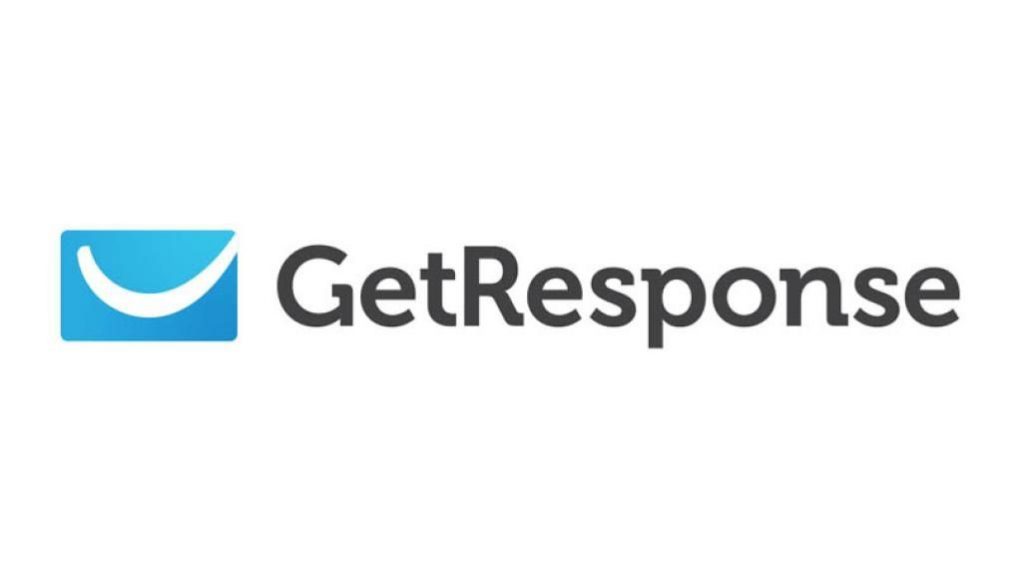
GetResponse is a very powerful email automation tool and you can also use it to send bulk emails. Getresponse provides 500+ free email templates which are more than any other email service provider out there. If you want to check out what the free plan has to offer (UNLIMITED EMAILS to 1000 recipients).
- Best GetResponse Features – Why to choose GetResponse?
- GetResponse Alternatives – Complete list of Free SMTP service providers along with pricing comparison
- Read about How to set up GetResponse Autoresponder
- How to send transactional emails through Getresponse
- Integrating GetResponse SMTP to send transactional emails
Best GetResponse Features – Why to choose GetResponse?
- Their key feature is to send automated transactional emails to enhance customer experience. It has some of the most powerful email automation workflows in the industry.
- As GetResponse is a well-established name in the email marketing industry you can trust it for good deliverability rates.
- You can achieve high conversion rates as they have qualitative targeted recipient groups and you can do micro-segmentation.
If you are still not convince you can check out the complete features and why you should choose Getresponse Here.
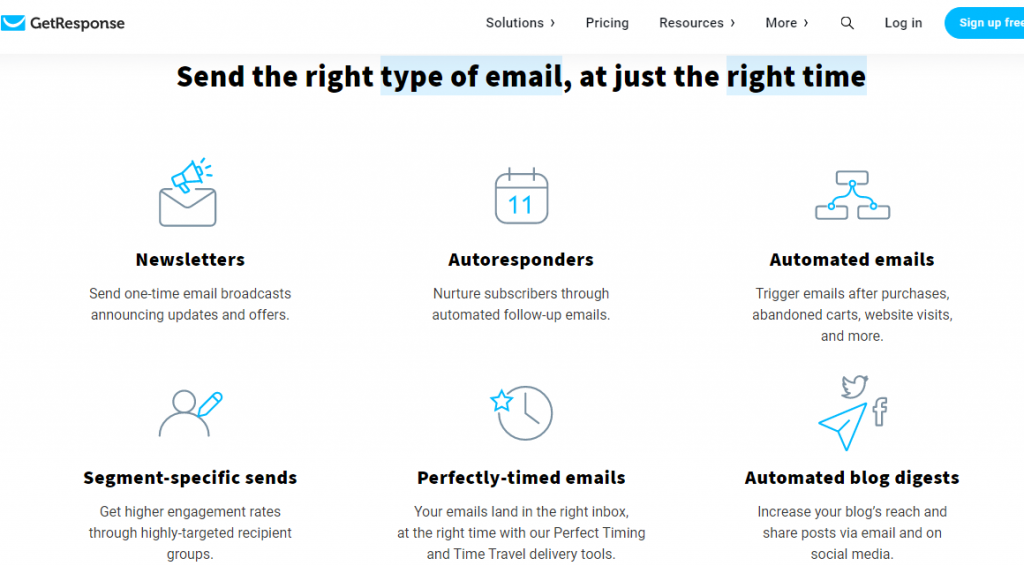
GetResponse Pricing
GetResponse Pricing is a little costly as compared to its peers but its powerful features make it up for the high-end pricing. Also, the best thing is in the free plan you can also conduct small webinars at no cost at all. This feature is added for small and new businesses in mind. You can also create landing pages in the free plan.
- Email Marketing Plan – Get Landing Pages, Autoresponders, Facebook ads, unlimited automation templates, etc.
- $15.58 send UNLIMITED emails to 1000 recipients
- $23.78 send UNLIMITED emails to 2500 recipients
- $44.28 send UNLIMITED emails to 5000 recipients
- Marketing Automation Plan – Webinar Funnels, Automation builder, sales funnel, multi-user access, etc.
- $48.38 send UNLIMITED emails to 1000 recipients
- $56.58 send UNLIMITED emails to 2500 recipients
- $77.9 send UNLIMITED emails to 5000 recipients
- Ecommerce Marketing Plan – Get Web Push Notifications, Unlimited sales funnel, unlimited webinar funnels, Unlimited automation builder
- $97.58 send UNLIMITED emails to 1000 recipients
- $113.98 send UNLIMITED emails to 2500 recipients
- $138.58 send UNLIMITED emails to 5000 recipients
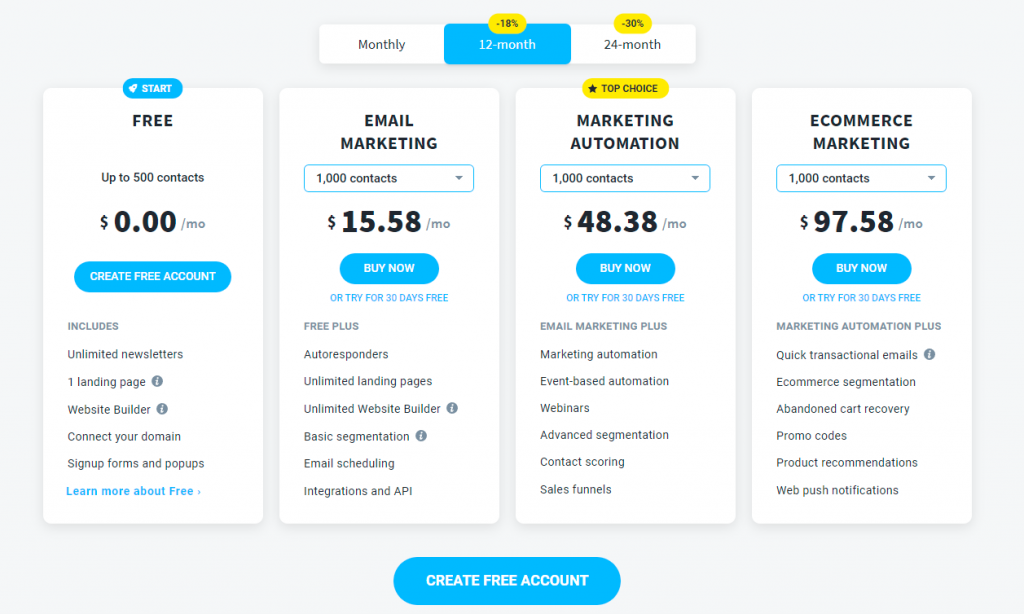
Do refer to our article on Can-Spam to get the answers to your queries regarding the unsubscribe button you receive on your mails and get rid of all the legal hassles and penalties
10. Gmail SMTP – Forever Gem
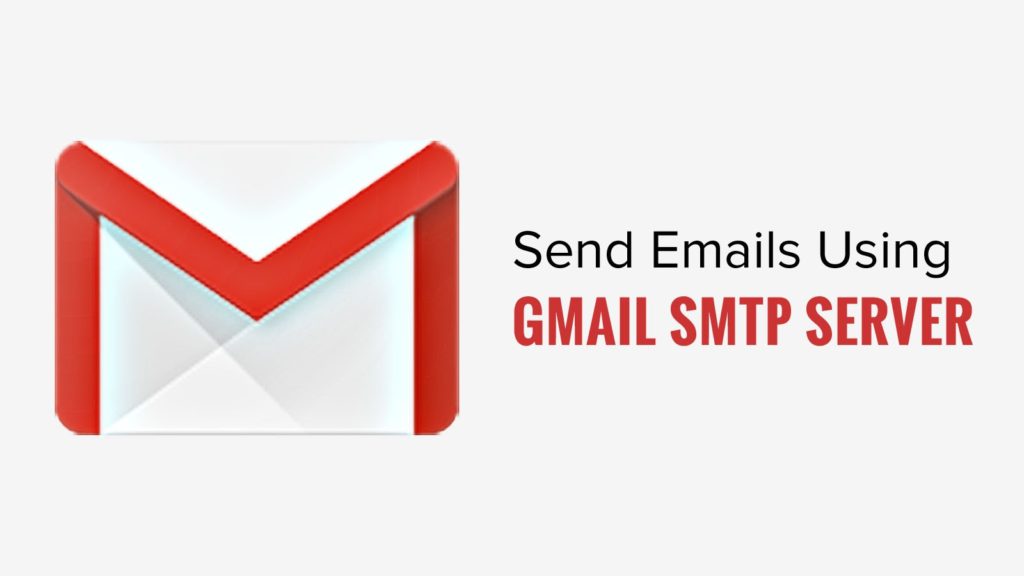
One of the most popular and cheapest free SMTP servers out in the market is the Gmail SMTP Service. The only condition to be able to send emails through it, is to have a Gmail account. Anyone who has a google account can send 500 free emails in 24hrs on a rolling basis.
IMPORTANT NOTE – Gmail also has an email sending limit that does not allow you to send 500 emails in one go. If you try to send all the emails in one go to various subscribers it will lead to account suspension. You need to speard out the sending of emails to entire day so that google does not see you as a bot and block your account.
It is mostly used to send free personal mails and having virtual connections, storing data. You can send 500 emails Daily using Google SMTP in the trial period. Check out the Pricing here.
- Gmail SMTP Features
- Gmail SMTP Pricing
- Gmail SMTP Competitors
- How to use Gmail SMTP for your WordPress Website
Gmail SMTP can also be used for business when you connect it to your website and send emails like contact forms, newsletter updates, latest news, and blogs to your subscriber list. Everyone can well acknowledge of the authenticity of Gmail as it is a commonly used email provider. The mails usually sent from Gmail SMTP generally does not land in the spam folder. You can choose google SMTP as it is one of the best email providers.
They are the most authentic source of sending free mails. Since a lot of people use Gmail, people are familiar with Google and we all know its authenticity. The mails usually sent from Gmail SMTP are not sent in the spam folder. You can choose google SMTP as the best email provider.
Gmail SMTP Pricing
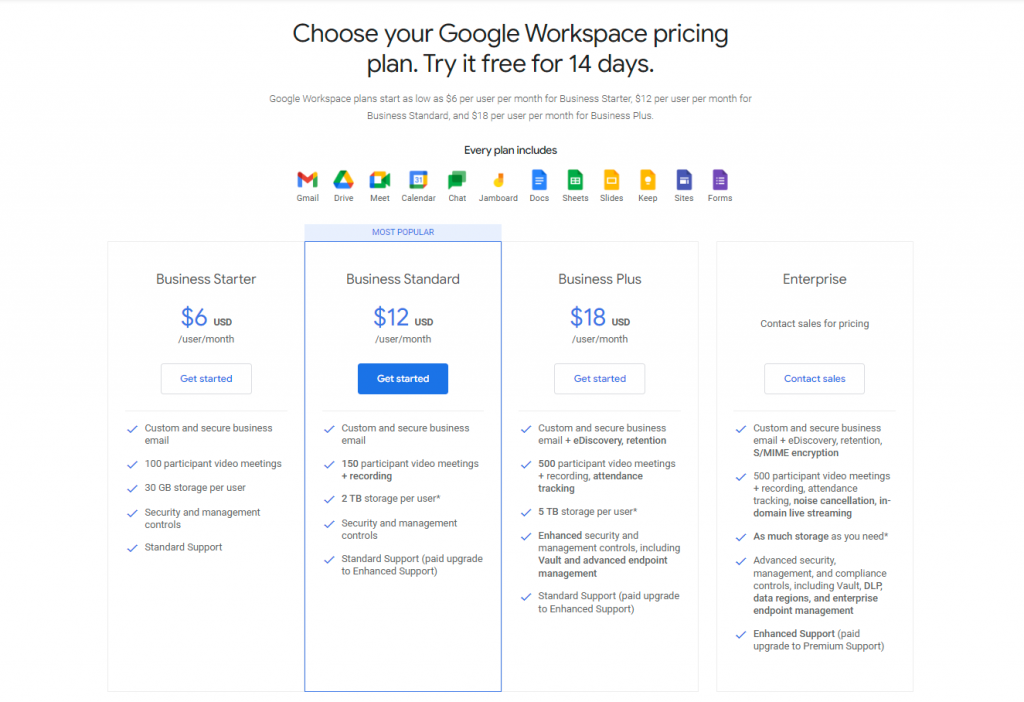
- Trail plan : 500 Emails
- Basic plan : $6
You can send 500 emails daily for absolutely free of cost from the trial plan valid for 14 days then you need to update to paid plans. The paid plans start with just $6. It is the most reliable free email service. As it is the most reliable free email service. Please look into google’s documentation here and also Check out their plans in detail here.
Gmail SMTP Features
- One gets instant access to all google drive as it is backend by google
- You get access to all the premium offerings by google like the Google Sheets, Google Forms, etc
- With google comes, data security and you can manage users effectively and efficiently
How to use Gmail SMTP for your WordPress Website
STEP 1 – Configure Post SMTP Mailer/Email Log
To use Google App on your WordPress website, you need to have a free Post SMTP Mailer/Email Log plugin installed on your WordPress website.
In your WordPress Dashboard click on the Post SMTP tab as depicted in the below image and then choose Show All Settings, to view all the setting options.
In this settings, you need to first set up the “from” email address and name, which you will find in the “Message tab”
Now move back to Account Tab and choose Type drop-down and select Gmail API.
Do now close this page, you will require the following information in later steps –
- Authorized JavaScript origins
- Authorized redirect URI
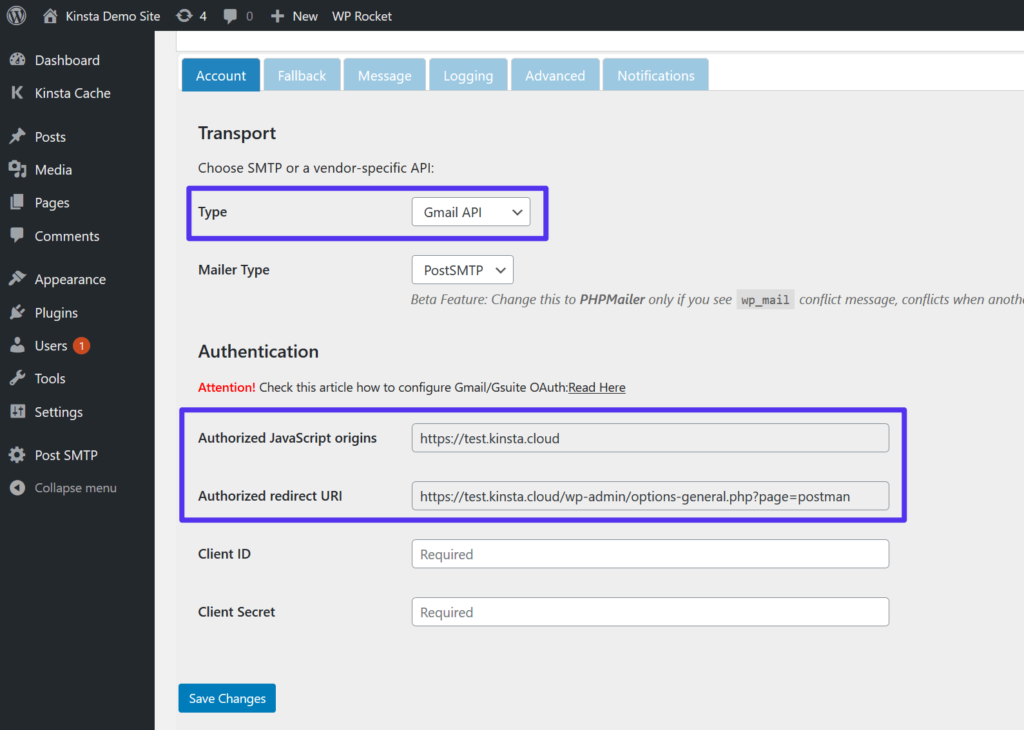
STEP 2 – Create a Google App
Now let’s create a google app so that you can connect your WordPress website to your google App and use Gmail to send emails through your WordPress website.
Open Google Developers Console in a new tab. Now you need to create a new project. If you are logging for the first time in your Google Developers Console, google will automatically create a new project if you have already accessed your developers account then you need to create a new project yourself, you can do so by clicking on the drop down by the side of google APIs logo in the left top, which has also been depicted in the below image by [1] for your convenience.
Now if you have created a new project, click on ENABLE APIS AND SERVICES in your dashboard:
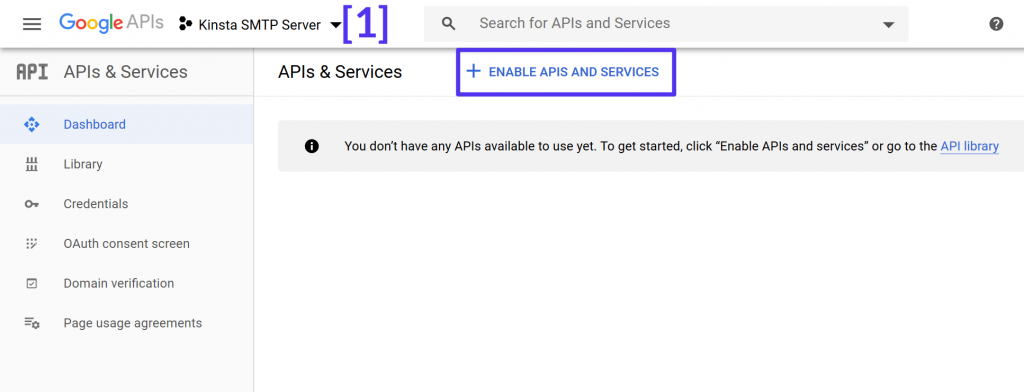
As Google developers console provides API for many services, you need to type “Gmail” and then choose “GMAIL API” and in the next screen enable the API as shown in the image below
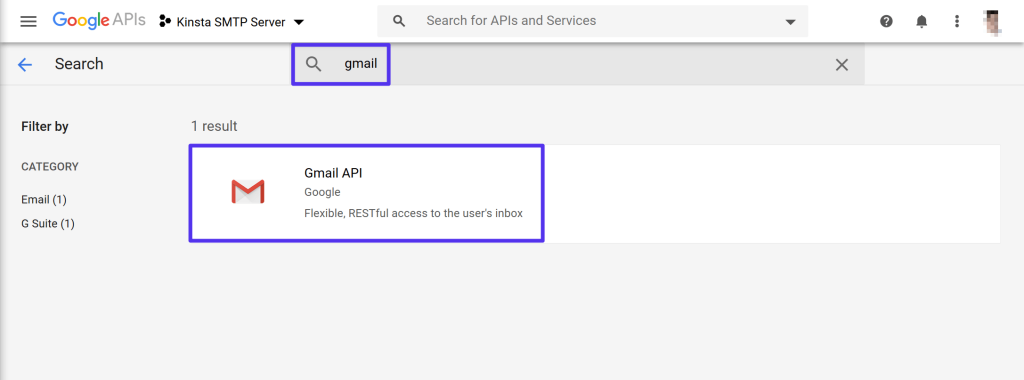
Now you must have reached the Gmail API interface, you need to create credentials, by clicking on the button in the right hand side as depicted in the below image:

In the Add credentials to your project screen, you need to fill out the settings as shown below:
- Which API are you using? Gmail API
- Where will you be calling the API from? Web browser (JavaScript)
- What data will you be accessing? User data
Then, click the What credentials do I need? button in the bottom of the screen.
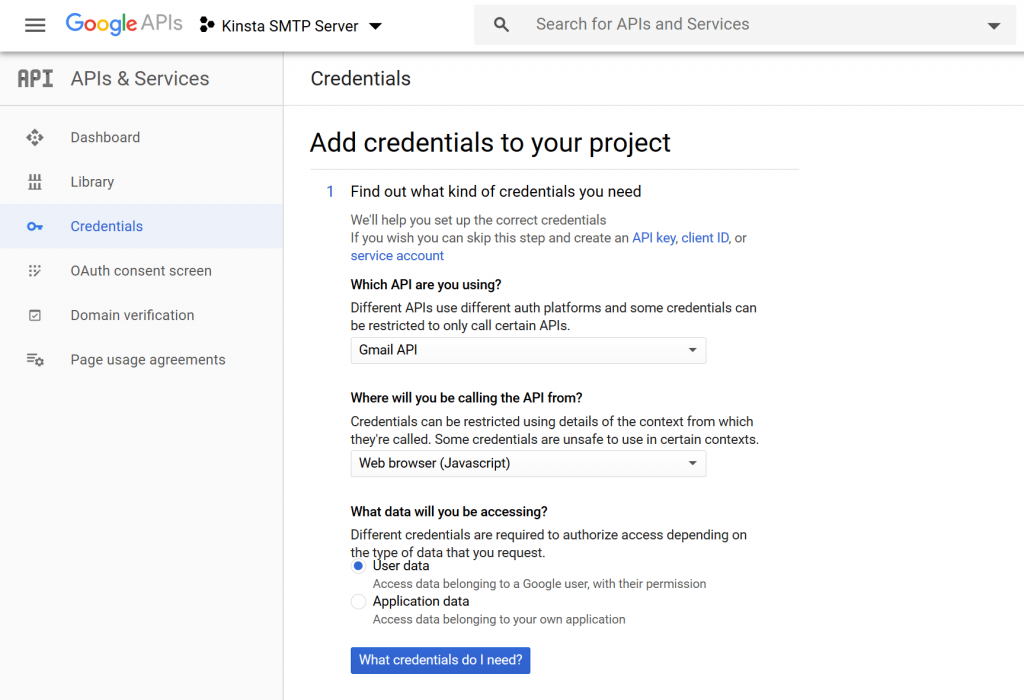
Google will then take you to OAuth consent screen. Click on “SET UP CONSENT SCREEN”
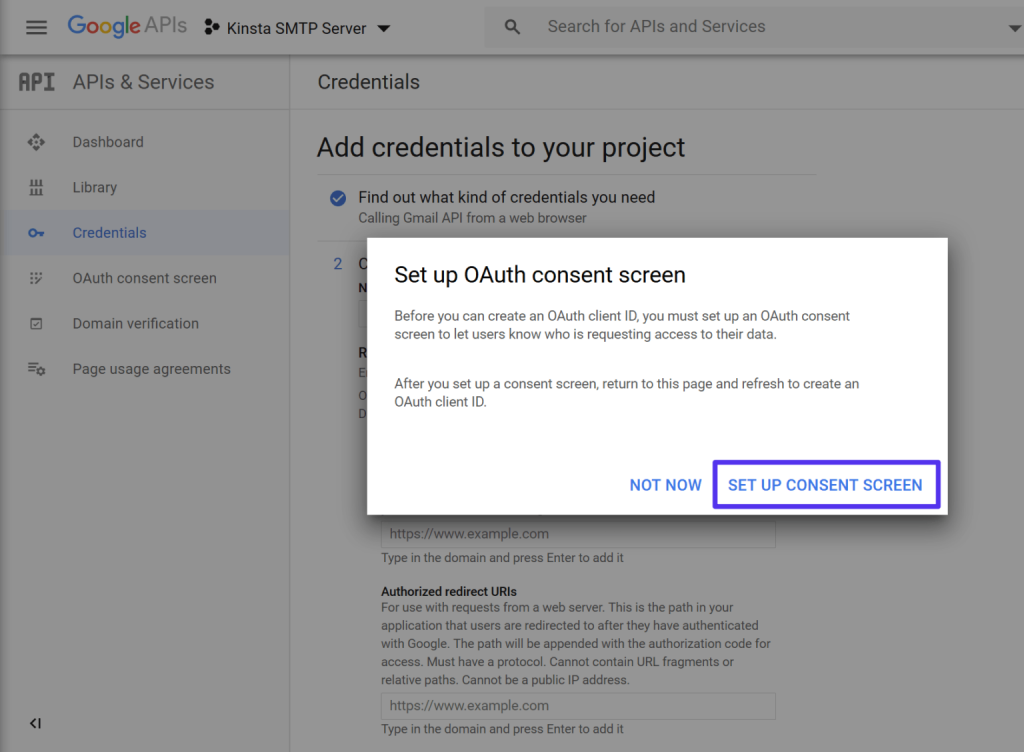
Now in the OAuth consent screen choose User Type as “External” and click on Create button
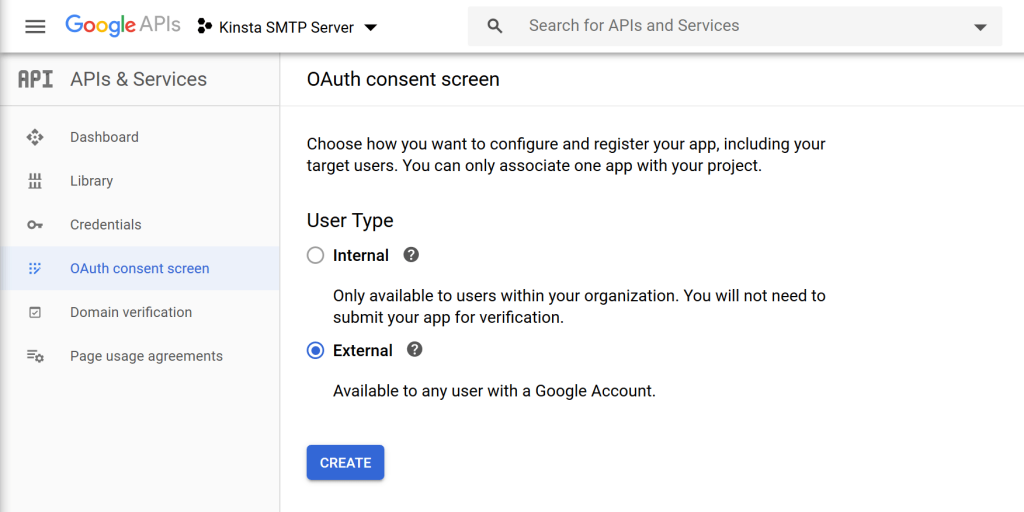
Now you need to enter the basic information about your WordPress website like the name and URL of your website. Once you have added all the necessary information click on the save button.
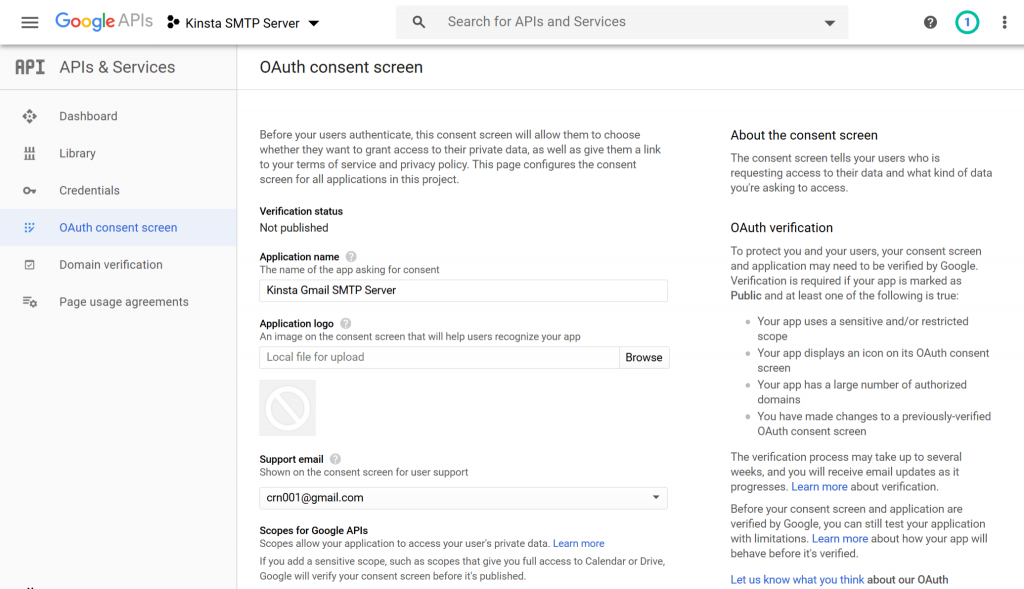
Now you need to go back to the Credentials Tab, where you added the credentials to your project.
- Name – something easy to remember – e.g. the name of your website.
- Authorized JavaScript origins – copy and paste this from the (Step -1).
- Authorized redirect URIs – copy and paste this from the (Step – 1).
Then, click Refresh:
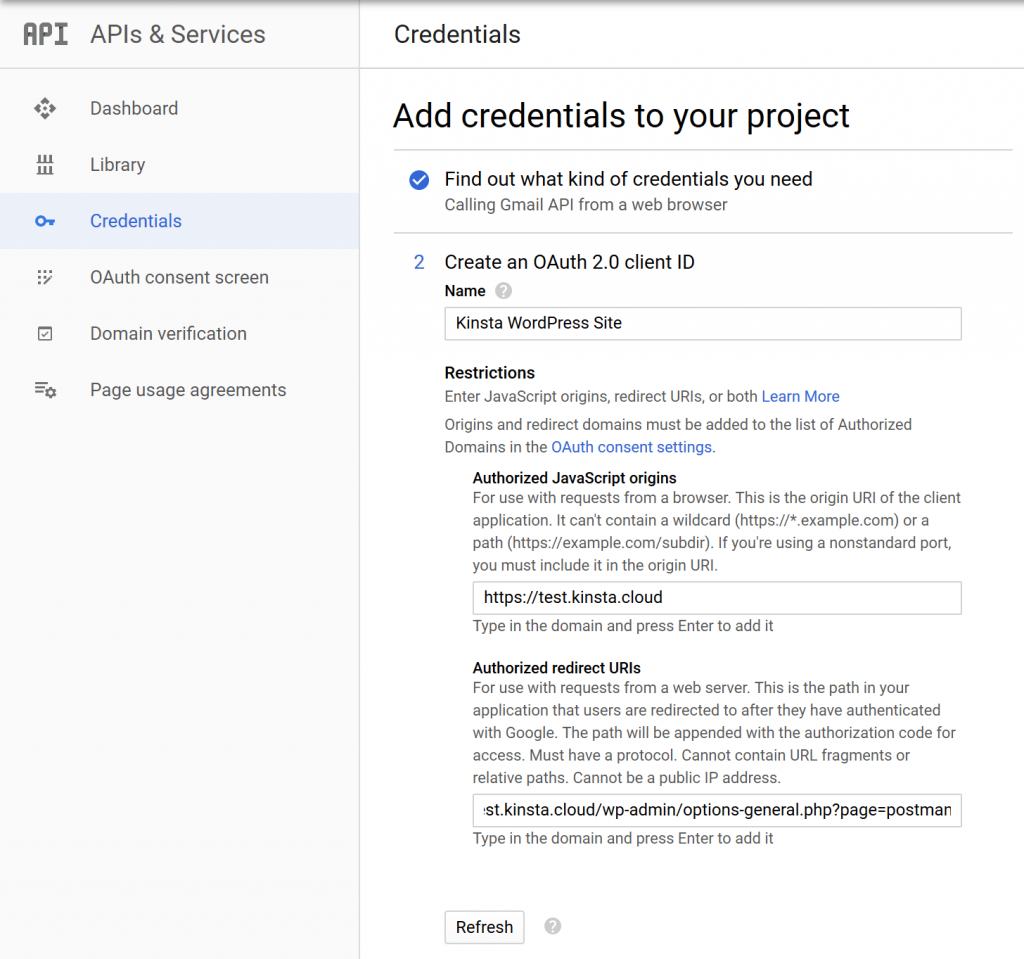
Once you refresh, it should change to Create OAuth client ID. Click on this button. Than click Done.
Now you should be automatically be taken to a screen in the Credentials Tab. where you should be able to see an entry in the OAuth 2.0 Client IDs.
Now open the settings of your Client ID, that you created.
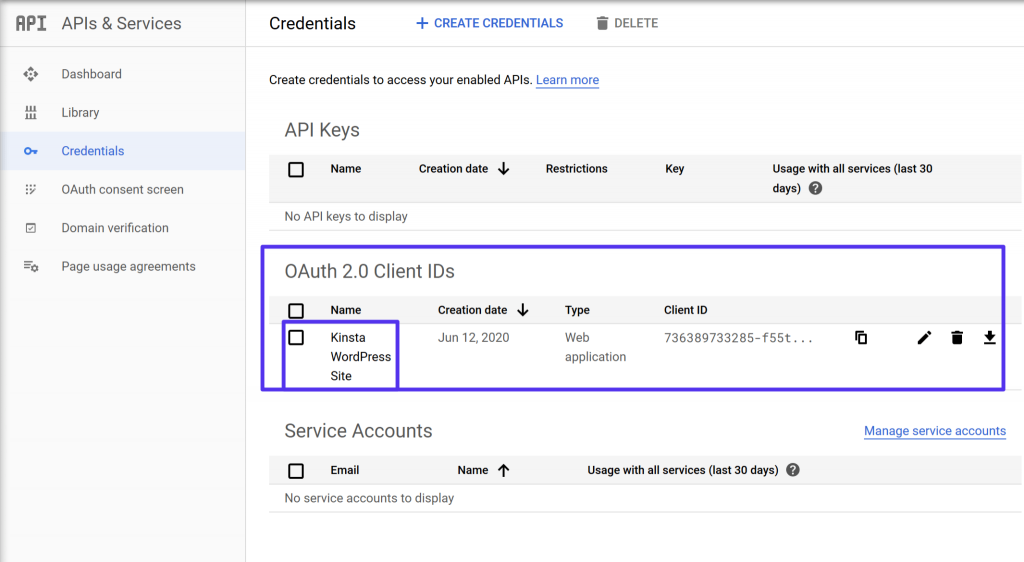
You need to find the following information (Use it discreetly) and save them for later use.
- Client ID
- Client secret
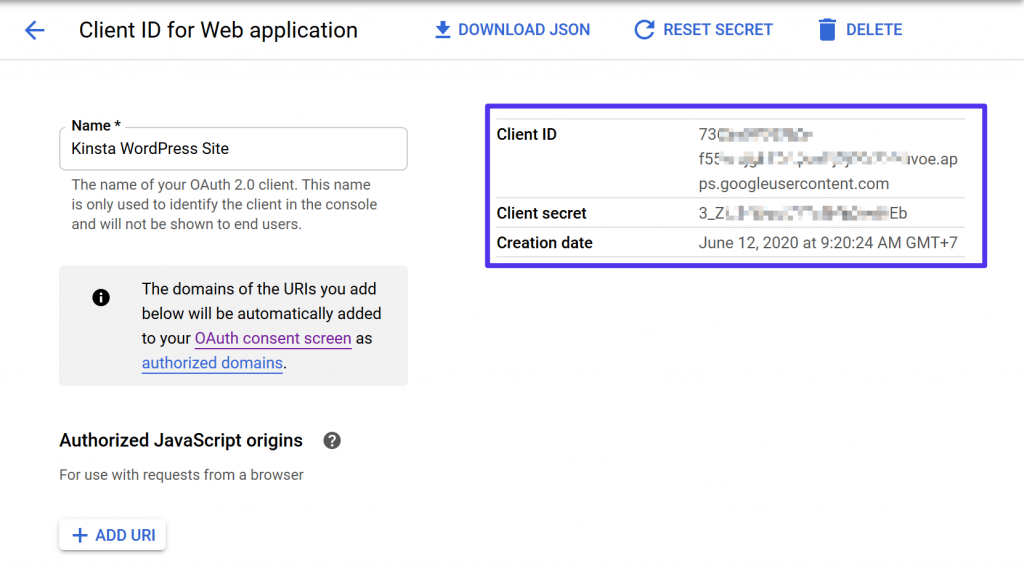
STEP – 3 Add Client IDs to Post SMTP Mailer/Email Log
You need to go back to the WordPress Dashboard of your site and then navigate to the settings tab and enter the Client Id and Client Secret from the last step –
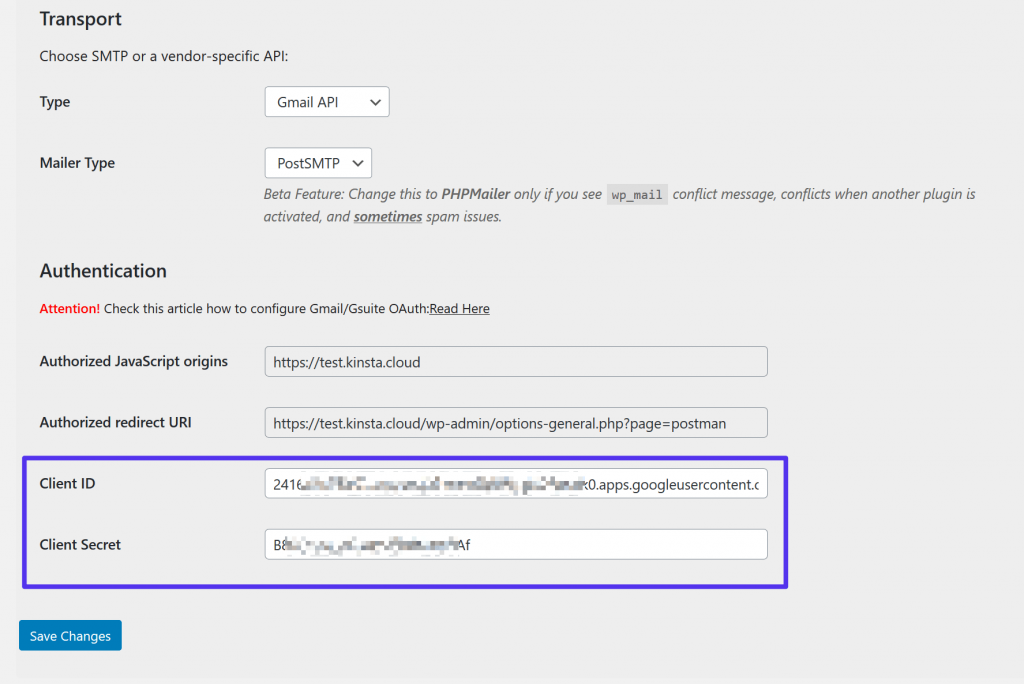
After the last step the plugin will ask you to grant permission to google,
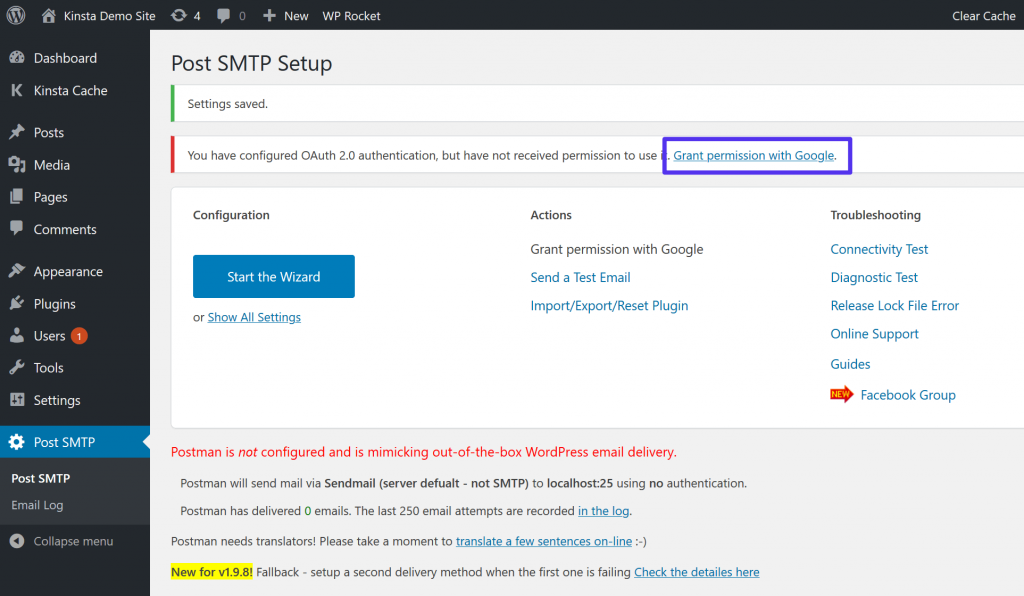
Once you click grant permission to google you need to then to go through a normal google authorization process and give your WordPress site to access your Gmail account.
In the next step, Google will show you a warning that the app is not verified as you have created this app yourself, ignore this warning. Click on Show Advanced Setting and then click on your website’s URL and visit your website to complete the authentication process.
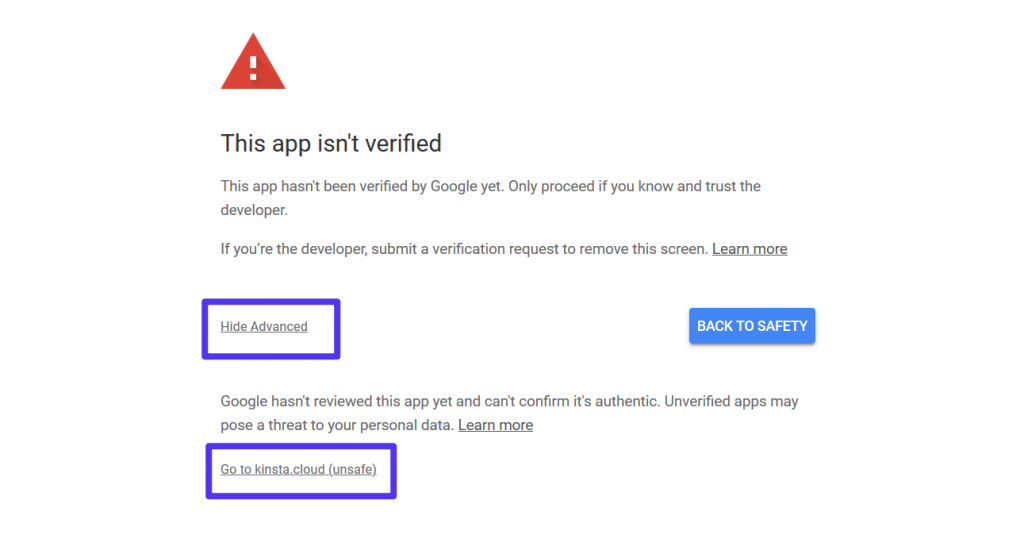
Now you are all set up to use Gmail to send emails through your WordPress Website! 🙂
11. MailGun – Transactional Email API

MailGun By Rackspace is a free SMTP relay service provider that is used by most developers. It has one of the most efficient email API’s and it can be used to create sophisticated transactional funnels, that’s why it made our list of SMTP relay servers. Check out the Mailgun SMTP pricing here.

Mailgun Pricing
In the free trial you get 5000 free emails for 1 month, The most basic plan you can send 50,000 emails
Mailgun provides 5,000 free emails per month for 3 months then you need to upgrade your plan. You can send 50,000/month emails for its $35 Foundation plan. Check out the pricing in detail here
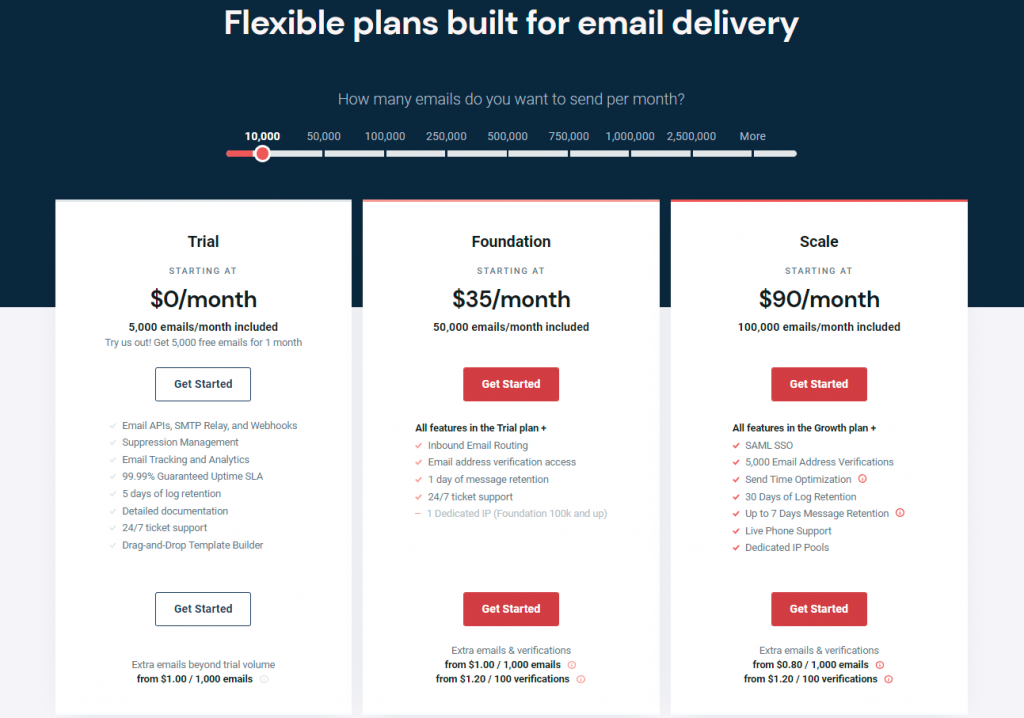
Mailgun Free SMTP Server Features
Mailgun is one of the best SMTP relay servers out there that is trusted by thousands of developers and marketers due to its automation capabilities and good deliverability rates. So let’s look at what makes Mailgun unique by exploring its features –
- It offers you one of the best send time optimization so that you get better open rates according to each individual’s opening habits and in fact better conversions.
- You can easily integrate with your WordPress website, it has a dedicated WP SMTP plugin.
- Check out all the details mailgun SMTP features here.
12. SendGrid – 40000 free emails 1st month, then 3000 free emails every month
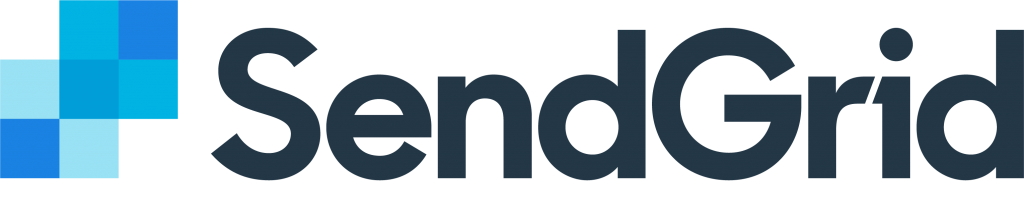
SendGrid is a platform for email services which not only provides reliable marketing and transactional email services through the cloud but also focuses on scalability, and deliverability as well as provides the users with real-time analysis. Also, SendGrid helps in making the custom integration uncomplicated through the help of flexible APIs. This means you can easily track your email success through SendGrid’s cloud-based platform. SendGrid helps in understanding why the communication is taking place rather than just focusing on how aspects of the communication. Users can send reset password emails, promotional emails, and newsletters among others.
WordPress can also be integrated in SendGrid to send across the transactional emails. The process is alike to the methods we have discussed above. The first step is of signing up, followed by generating an API, downloading the plugin of WordPress and you are good to go.
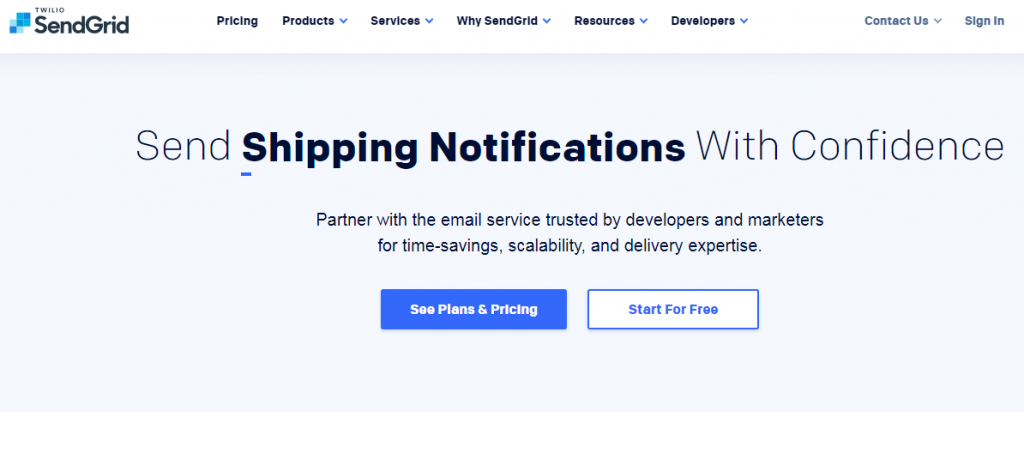
SendGrid Pricing
The most crucial factor is played by the price. SendGrid takes care of the prices for you by offering a variety of plans. The Free Plan offers 40,000 emails for 30 days. After this, you can send 100 emails without any cost per day forever. SendGrid offers its users different plans catering to their different needs. Free, Essentials, Pro and Premier are the plans offered by SendGrid. Click here to read in detail about the pricing plans. The affordable pricing makes SendGrid on top in the category of Free SMTP servers.
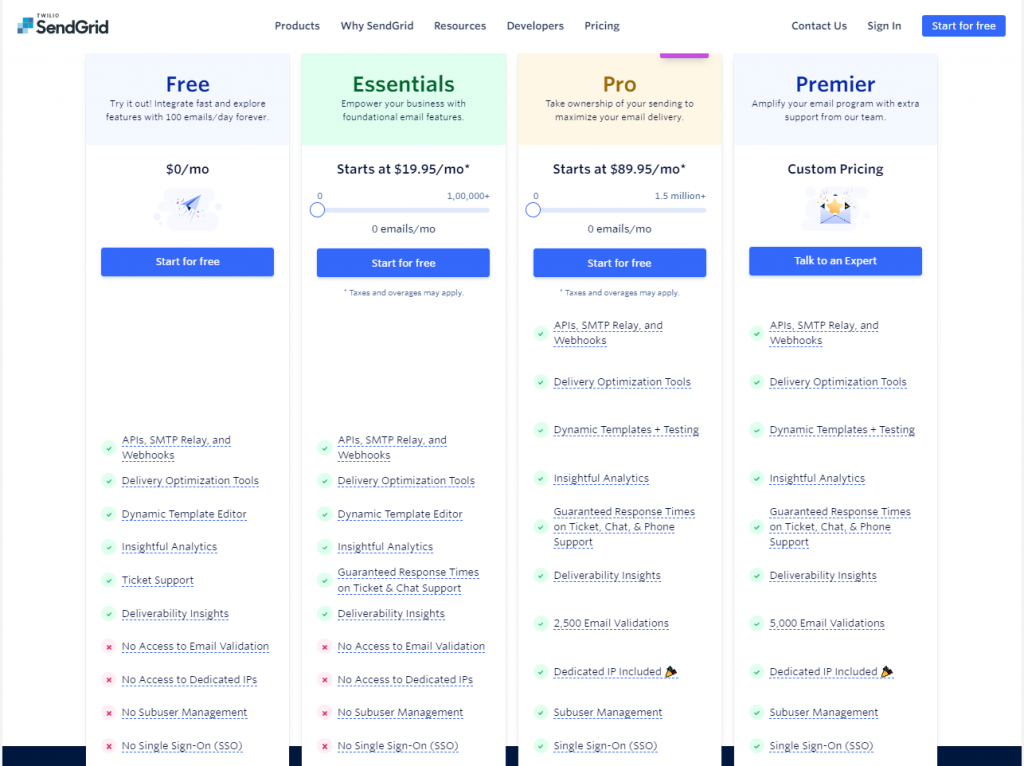
Marketers can choose from Basic and Advanced plan as per their requirements. Also, In Free plan, 2000 contacts and 6000 emails can be sent out absolutely free.
Sendgrid Features
- The feature of two-factor authentication is offered by SendGrid for sending secured emails.
- ROI calculator is also offered by SendGrid which is provided as per the industry your business caters to.
- With the help of SendGrid Plugin, WordPress can also be integrated easily.
- You can integrate Microsoft Azure as well. Click to read about Azure SendGrid.
- Some of the clients of SendGrid are Airbnb and Uber among others which makes the users believe in SendGrid’s services.
Pricing
SMTP.com offers affordable delivery services and caters to all kinds of businesses. Their plans range from $25 to $500 and above. The best part about this platform is that all the features are available in all the plans. The prices change only based on the volume of emails sent monthly. Even with the lowest price pack, users can get access to 24×7 customer support and all the SMTP tools. The Reputation Defender for list cleaning is an add-on feature available for all users.
Price Comparison of Free SMTP Servers
| Server | Price | Free Emails |
| SendinBlue | Plans vary from FREE to $25 per month | 9,000 emails 1st month limited by 300 daily |
| Constant Contact | Plans start from FREE | FREE emails to 500 subscribers for 1st month |
| Pepipost | Plans start from FREE to $17 per month | 30,000 emails for 1st month then 100 emails daily |
| GetResponse | Plans vary from FREE to $97.58 per month | Unlimited Mails to 1000 contacts for 1st month |
| Elastic Mail | Pricing starts from FREE to $15/month | Free 3000 emails every month limited to 100 per day. |
| Moosend | FREE emails to $7/per month | Send unlimited free emails to 1,000 subscribers |
| Google Gmail SMTP | 500 FREE emails daily to $25 per month | FREE 500 emails daily |
| Mailgun | FREE mail to $35 | Free 5,000 emails per month for 3 months |
| SendGrid | Free to $749/month | FREE 40,000 for the first month only after that 100 free emails daily |
General FAQ Questions –
What is the best free SMTP server?
- SendinBlue | 9000 Free Emails Every Month | No Payment Details (Recommended)
- Constant Contact | 10,000 free emails | No Credit Card required (Recommended)
- Mailjet – 6000 Free emails every month
- Elastic Email – UNLIMITED EMAILS to 5,000 Contacts for $ 15 (Hidden Gem)
- PepiPost – Send 150,000 emails for just $25 (Best for Developers)
- GetResponse – Good Marketing Automation
- Moosend – UNLIMITED FREE EMAILS TO 1000 Subscribers
- Gmail SMTP – Forever Gem
- MailGun – Transactional Email API
- SendGrid – 40000 free emails 1st month, then 3000 free emails every month
How to get a free SMTP server?
Here are the complete steps on how you can get a free SMTP server and how you use it on your WordPress website to send free emails-
- Using SendinBlue Plugin to send 9000 free emails every month – WordPress Hack
- How to use Mailjet’s SMTP Plugin to send transactional emails in your WordPress Website?
- How to use Elastic Email Plugin to send free emails on your WordPress Website
- How to use Pepipost SMTP Plugin to send transactional emails in your WordPress Website?
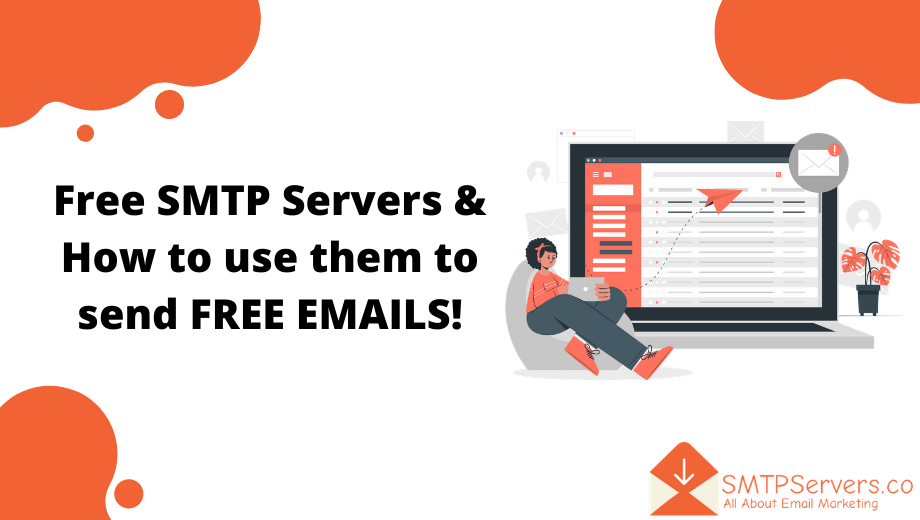
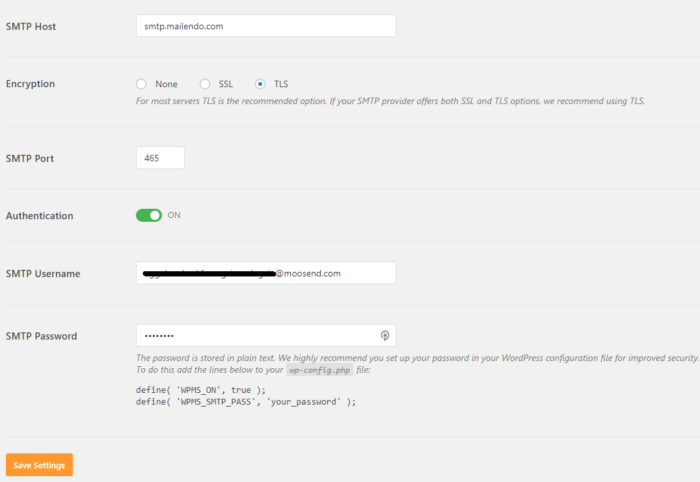
Pingback: 2020 SendinBlue Review, Pricing, Alternatives & Best Ways to Use Sendinblue + Steps!! - www.SMTPServers.co
Pingback: Constant Contact Review: Pros & Cons Discussed In Detail - www.SMTPServers.co
Just desire to say your article is as astounding. The clearness in your post is simply nice and i can assume you’re an expert on this subject.
Fine with your permission let me to grab your feed to keep up to date with forthcoming post.
Thanks a million and please keep up the enjoyable work.
Thanks for sharing your info. I truly appreciate your efforts and I will be waiting for your next write ups thanks once again.
Pingback: Best time to send your emails (2020) + Send time optimisation | Steps Involved - www.SMTPServers.co
Pingback: Free Autoresponder Tools With Steps To Use, Comparison & Hacks! - www.SMTPServers.co
Pingback: How to Install and Configure Postfix as a Send-only SMTP Server in Ubuntu 18.04 | Hacker Noon - Coiner Blog
Pingback: Mailify Review | Secure Email Marketing Unveiled! - www.SMTPServers.co
Setup your own email server for sending bulk emails with a one-time setup cost.
No more restrictions or any huge monthly charges.
We Provide Bulk EMails Services with 90% Inbox Delivery, Online Reports Excess.
Pingback: How to get the most out of Email Marketing to improve your E-Commerce Sales - Amazing FBA - How to sell on Amazon UK
Pingback: Lead Capture Websites vs. Landing Pages - What Performs Better?
Thanks alot, i was stuck with a gsuite acccount problem. my client couldnt afford it so i used one of the options you provided on the list. it works fine and my client is satisfied by the service.
Pingback: What is email automation? (10 Best Tools +How To Use Steps & Hacks) - www.SMTPServers.co
Pingback: Free Autoresponder Tools & How To Use Them To Automate Your Emails - Steps and Comparison! - www.SMTPServers.co
Pingback: Mailchimp vs Constant Contact: Which Tool Wins the Battle? Complete Comparison - www.SMTPServers.co
Pingback: 17 Sales Presentation Powerpoint Design Firms - CustomShow
i always buy from https://codermails.in but it is not included in your list
Pingback: How to Scale Your Business Using Different Digital Marketing Tools - Be innovative
Without an SMTP server, your email wouldn’t make it to its destination. Once you hit “send,” your email transforms into a string of code that is then sent to the SMTP server. The SMTP server is able to process that code and pass on the message
Terrific post but I was wondering if you could write a litte more on this subject?
I’d be very grateful if you could elaborate a little bit more.
Bless you!